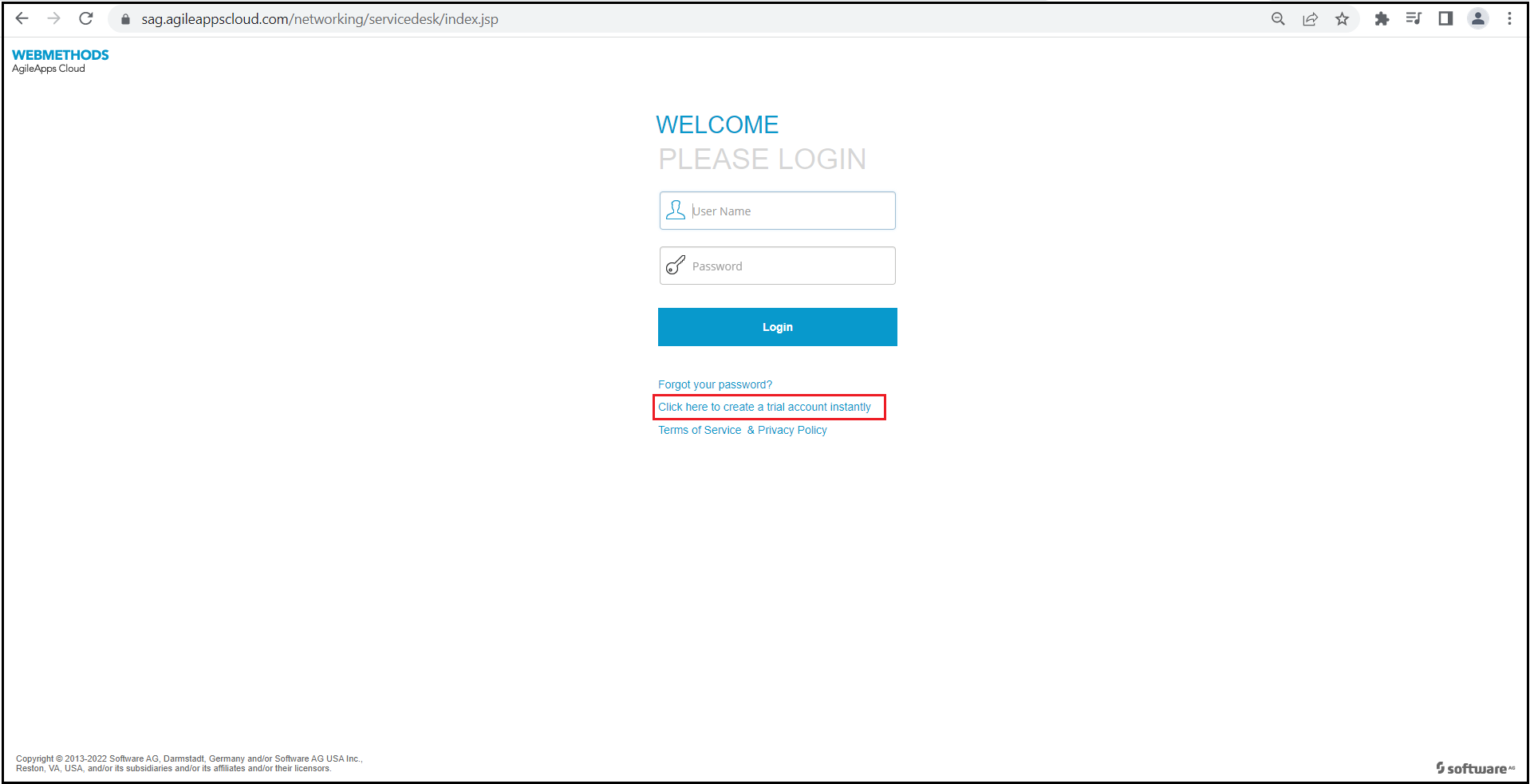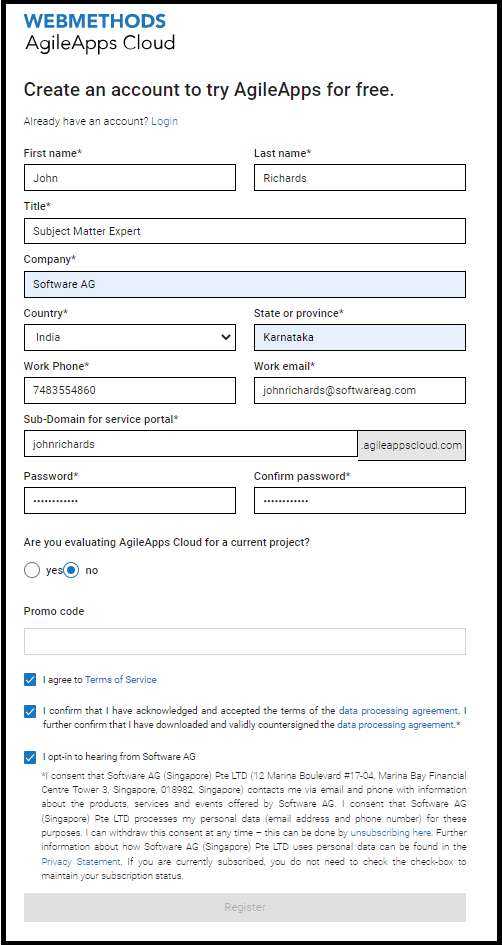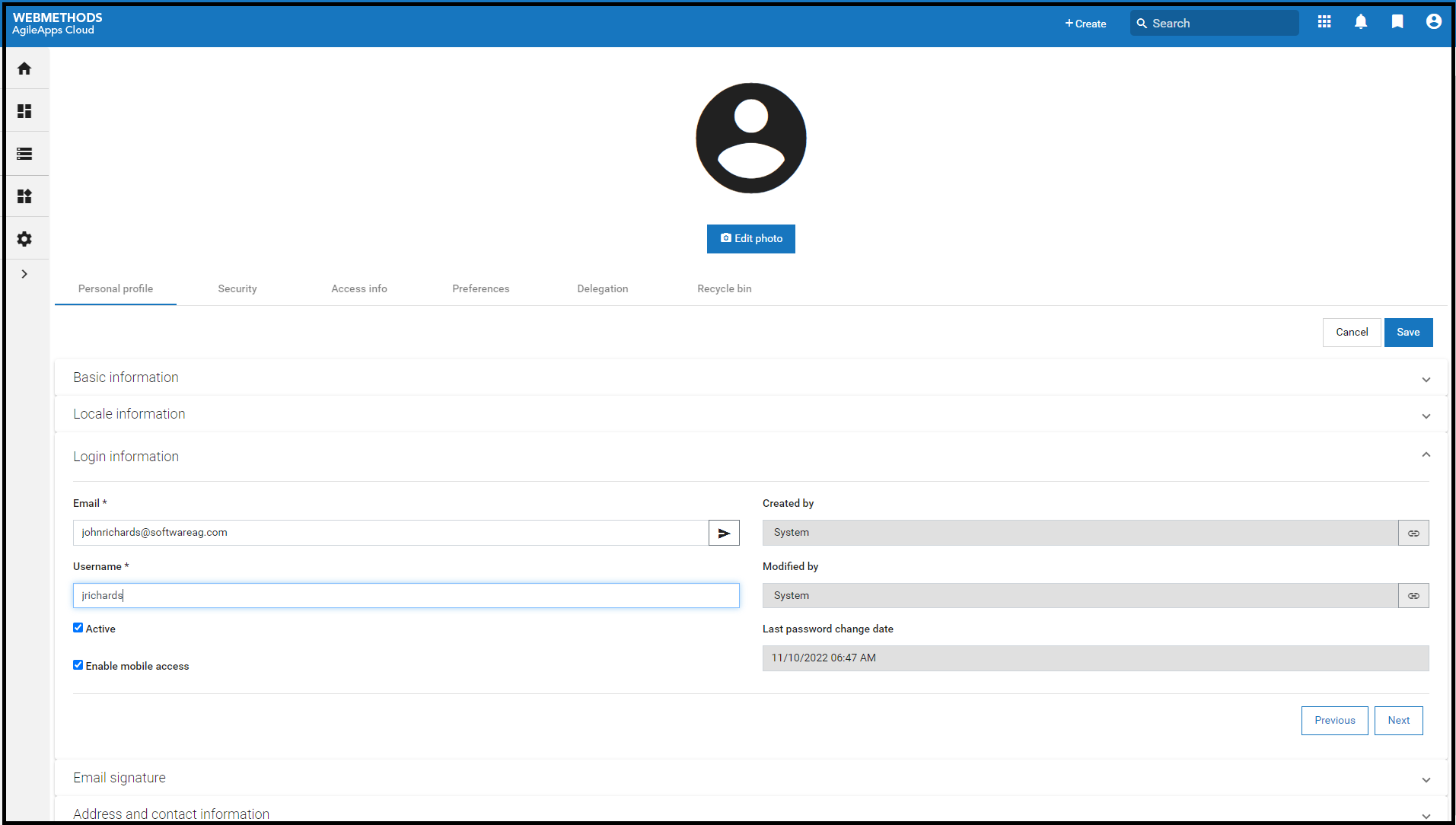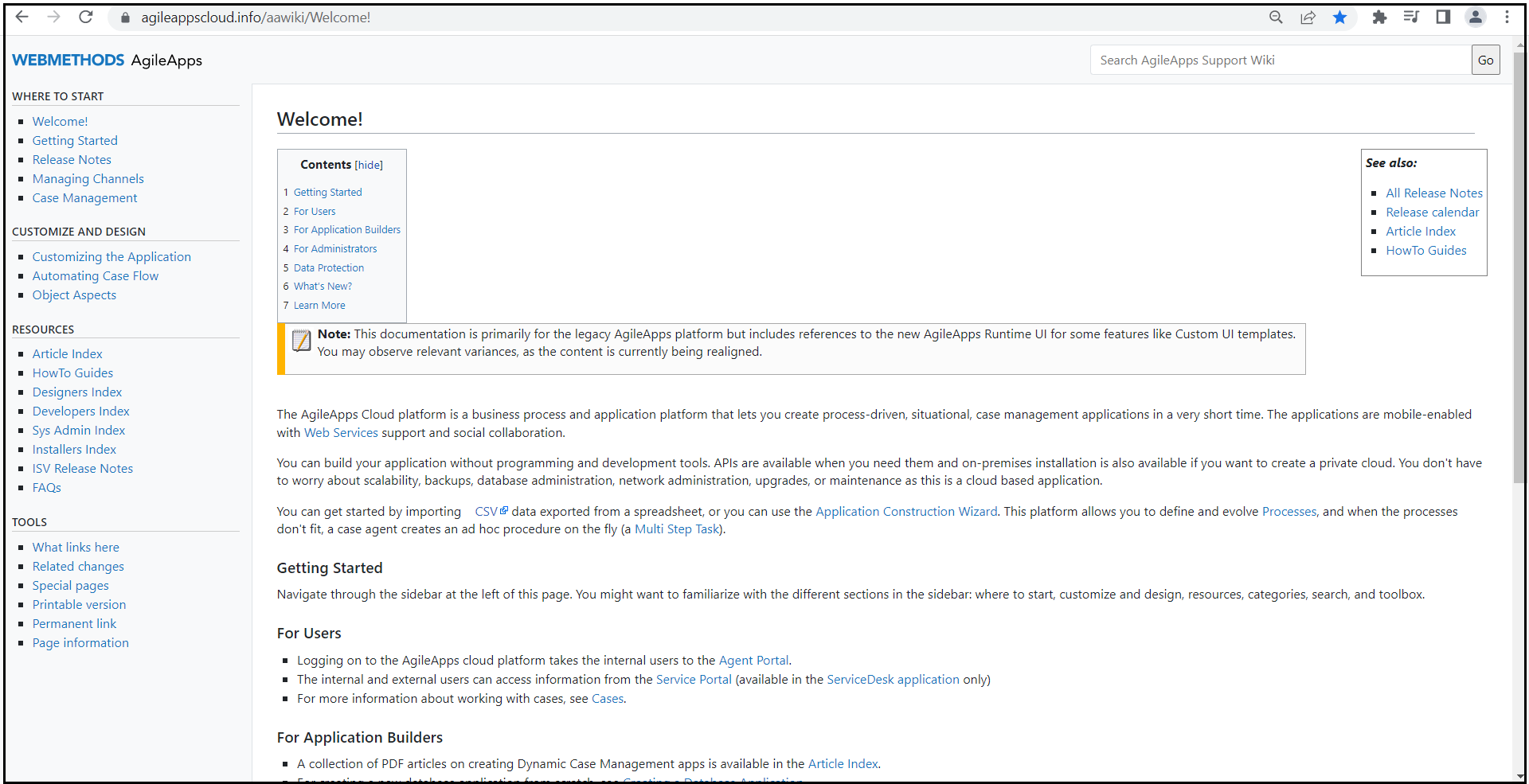Part 1: Sign up and Login
From AgileApps Support Wiki
In this part of the exercise, you have to sign up for a trial webMethods AgileApps Cloud account and log in to your account:
- Access https://sag.agileappscloud.com/ in your web browser.
- Click on the link Click here to create a trial account instantly.
- Enter your registration information:
- For the Sub-Domain, you can use your name for easy recall and to minimize the chances of it being already in use. For instance, if your name is John Richards, you can choose 'johnrichards' as the subdomain name.
- Note: This subdomain will be integrated into the URL you use to access your trial tenant.
- Click Register to create your own trial tenant.
- Note: Creation of your account may take a while.
- If asked, select a security question and provide an answer.
- Your webMethods AgileApps Cloud trial tenant opens. Note that the URL is in the following format:
https://<your_subdomain>.agileappscloud.comorhttps://<your_subdomain>.agileappscloud.eu- For example:
https://johnrichards.agileappscloud.com - Your initial Username for a login will be the email address provided above.
- Change your personal settings:
- Click your name in the top right menu bar and select Edit profile.

- Under Personal profile, click Login Information.
- Change your Username from your email address (the default) to a simpler username, for example, your initials.
- Make any other changes you would like to make but make sure that you leave your Access Profile as Administrator and the Email address set to your own mail address.
- For instance, adjust the Time Zone to your time zone.
- When you first create your tenant, by default you are given all privileges as specified by the Administration access profile. You learn more about Access Profiles later in this course.
- Click Save.
- Click your name in the top right menu bar and select Edit profile.
- As you work with the AgileApps platform, you can access the online help by going to the Configuration page, under the Help section, clicking Learn More, OR by clicking Help under the Profile on the top right corner of the Overview page.