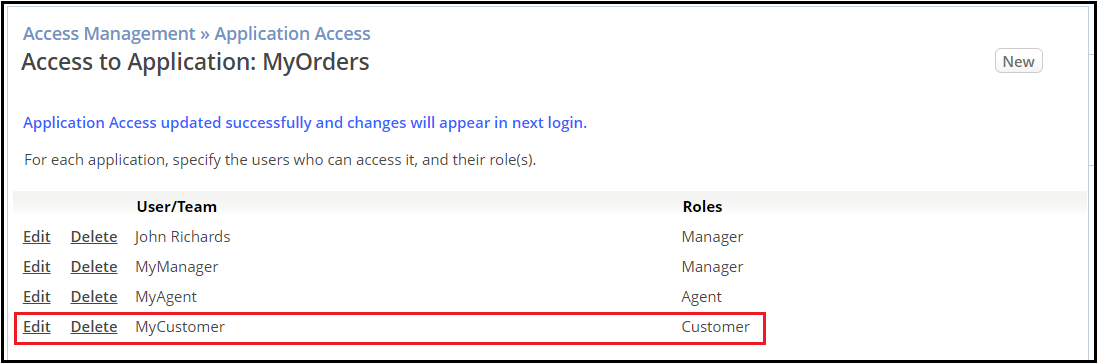Part 4: Assigning an Application Role to a User
From AgileApps Support Wiki
Revision as of 07:26, 25 July 2023 by Wikieditor (talk | contribs)
In this part, you control access to the records in the MyOrders application by assigning Application Roles to Users. You can assign an Application Role to a User’s initial application when you create the User, or you do so as shown in these steps.
- Make sure you are logged in as yourself. Ensure application MyOrders is selected, and then view the default Application Roles for your tenant:
- Go to the Configuration page, under the Customization tile, click Application Roles. Note that two Application Roles created by the System are available in the application MyOrders: Agent and Manager.
- Click Agent to see the Objects that a User in the Agent Application Role can access within the application MyOrders.
- Click Manager to see the Objects that a User in the Manager Application Role can access can access within the application MyOrders.
- Create a New Role for customers as shown below:

- Click Save.
- To modify the Application Role previously assigned in this exercise to User MyCustomer in the MyOrders application:
- Go to the Configuration page, under the Administration tile, click Access Management. Click Application Access.
- From the list of applications, select the MyOrders application.
- Edit the listed MyCustomer User.
- Remove X the existing Role assignment for Application Role Agent:
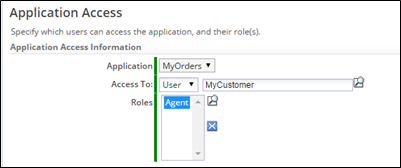
- Select the Lookup icon next to Roles.
- In the Lookup window, check Customer and click Pick Selected Roles:
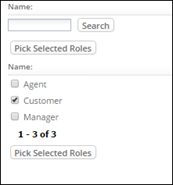
- Click Save.
Taking It Further
To extend what you learned in this exercise, explore how to implement Custom Access Criteria using the AgileApps Cloud wiki pages:
- On your Web browser, go http://agileappscloud.info.
- Search for Custom Access Criteria.