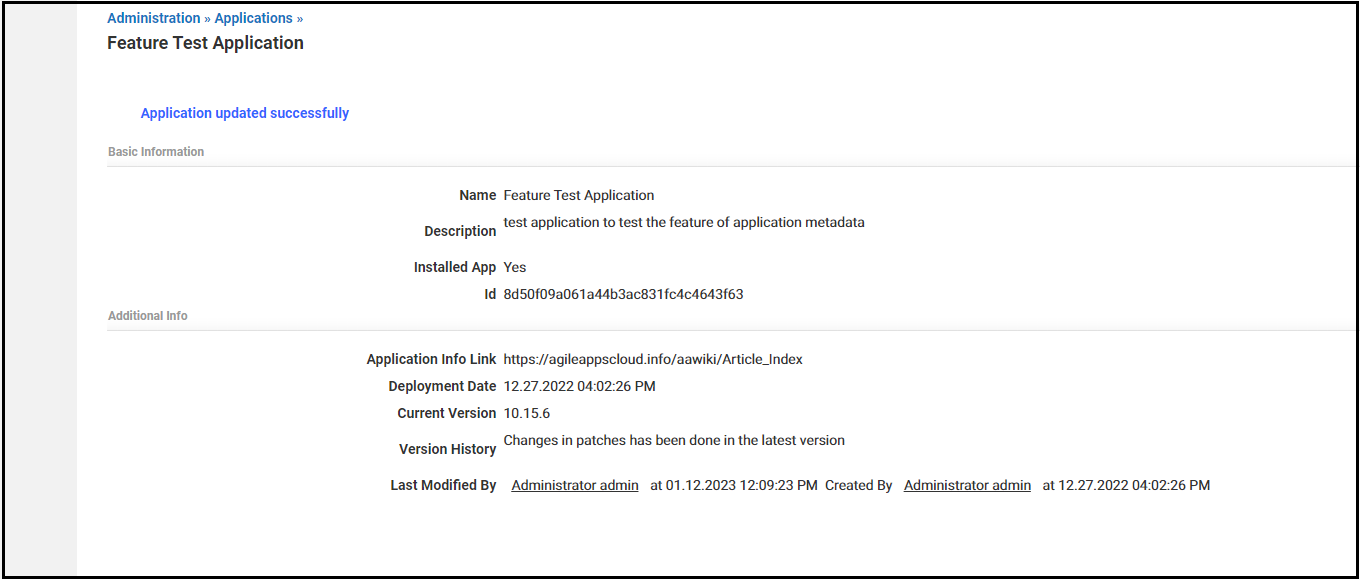Application Metadata Configuration
From AgileApps Support Wiki
Revision as of 10:10, 17 January 2023 by Wikieditor (talk | contribs)
The application metadata is the basic information of the applications created or installed by the App designer on the AgileApps platform.
To view the application-specific metadata, perform the following steps:
- Go to the Configuration page, under the Administration tile, and click Applications.
- Select the Application for which you want to view the metadata.
To update the application-specific metadata, perform the following steps:
- Go to the Configuration page, under the Administration tile, and click Applications. Select the Application for which you want to update the metadata.
- On the application metadata page, click Edit.
- On the Update Application page, you can update the following information:
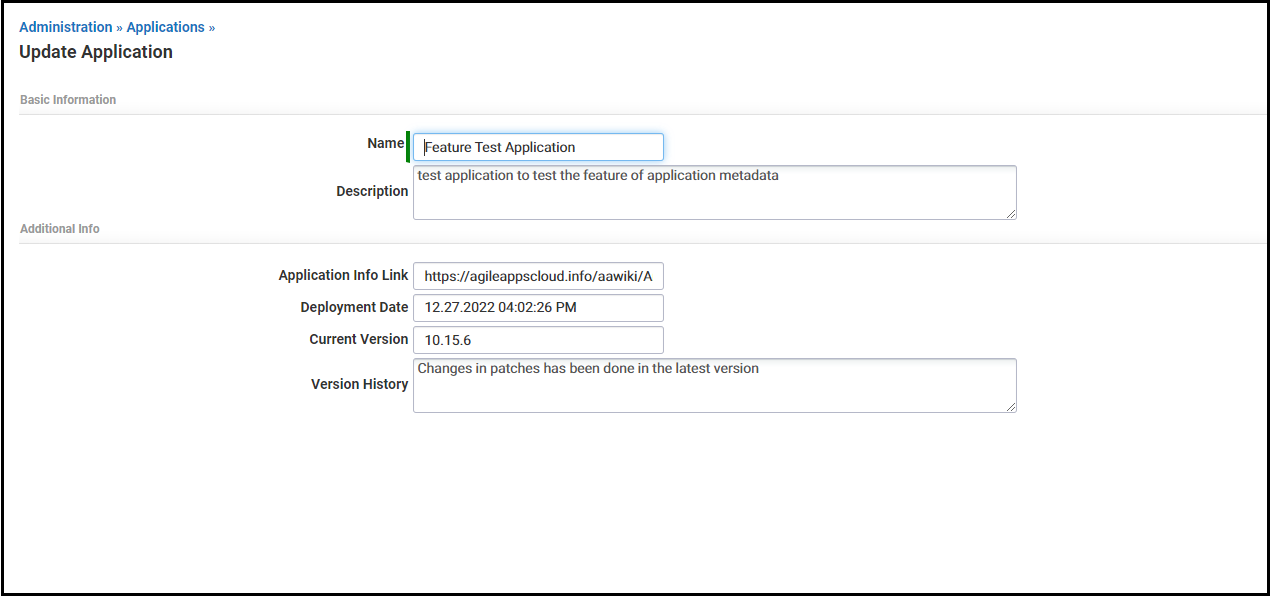
- Basic Information
- Name: The name of the application.
- Description: A short description of what application is this and how it helps the users of this application.
- Installed App: This is autogenerated and tells you whether the App is created or installed one.
- Id: This is autogenerated and provides the unique identification number of the application. This is alphanumeric in nature.
- Additional Info
- Application Info Link: The link to a page where information about this application is present.
- Deployment Date: This is autogenerated and displays the data when you install the application.
- Current Version: The current version of the application.
- Version History: The version history of the application.
- Last Modified By: This is autogenerated and displays the data when you update any information on this application. It displays the information of both the 'last modified' and the 'created' date, time, and user details.
- Basic Information
- Click Save.