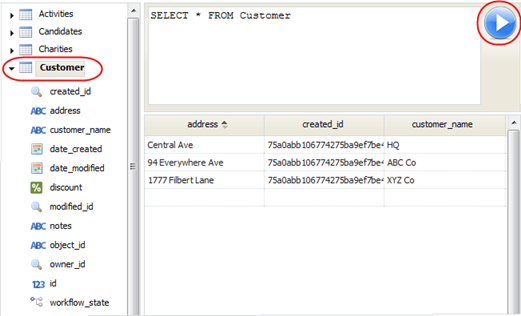SQL Browser
From AgileApps Support Wiki
Revision as of 00:18, 2 December 2011 by imported>Aeric
Designer > Data > Objects > [SQL Browser]
The SQL Browser gives you a graphical interface that lets you enter a SQL query and view the results:
- How it works
-
- The navigation pane on the left shows all of the Object tables in your database.
- Clicking the arrow next to one expands the tree, showing the columns in the table
- Double-clicking a table populates the statement pane with a default query (SELECT *) from that table.
- To run the query, press Ctrl+Enter or click the triangle-button on the right.
Note:
When you make a SQL query, you are not querying the platform database directly. Rather, you are querying a view of the database that is restricted by your role permissions, so the records and fields you can see using SQL are the same as those you see when using the GUI. In addition, the platform implements various safeguards to prevent SQL Injection attacks.
- Considerations
-
- SQL syntax is not case-sensitive, except for table names and field names.
- When you double-click an Object table, backticks are (`) added around the table name in the SQL expression.
- They're needed when the table name turns out to be in the (fairly lengthly) list of SQL Reserved Words.
- For example:
- SELECT * FROM `ORDER`
- Without the backticks, you get an error like this:
- Encountered "Order" at line 1, column 15. Was expecting (...
- which means that parser found a word it recognized, but didn't find other things it expected before it got to that word.
Learn more: SQL Syntax