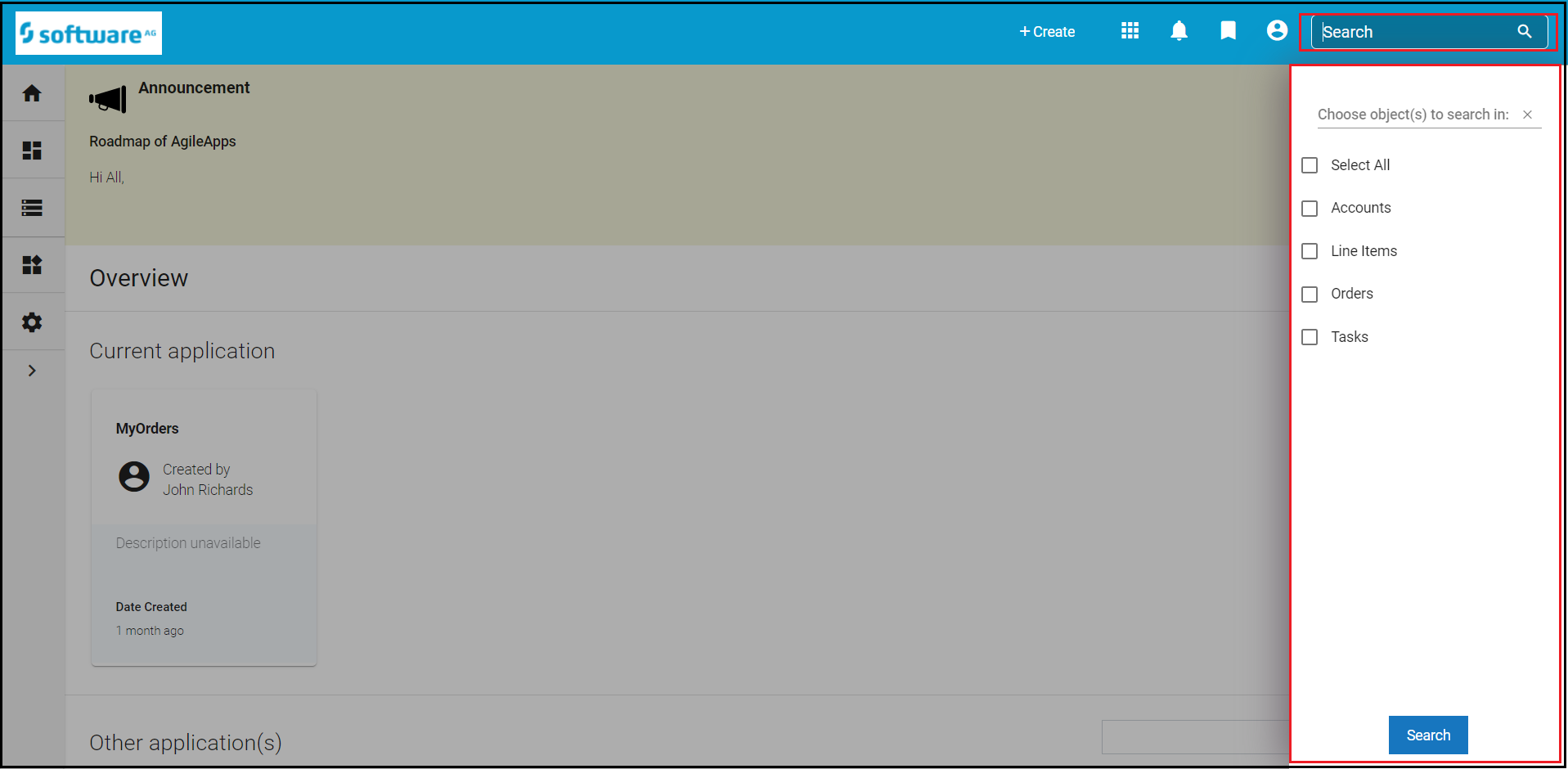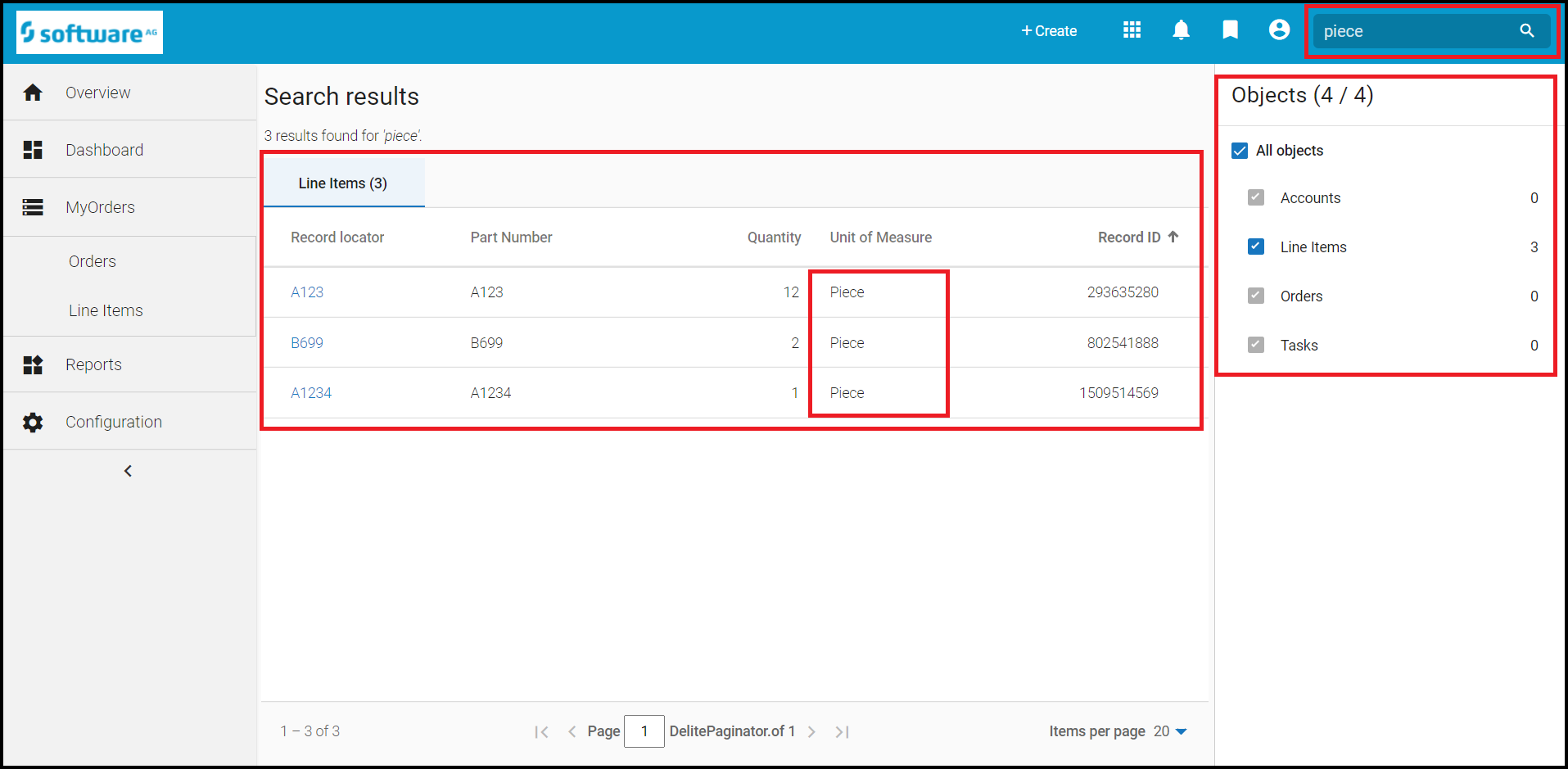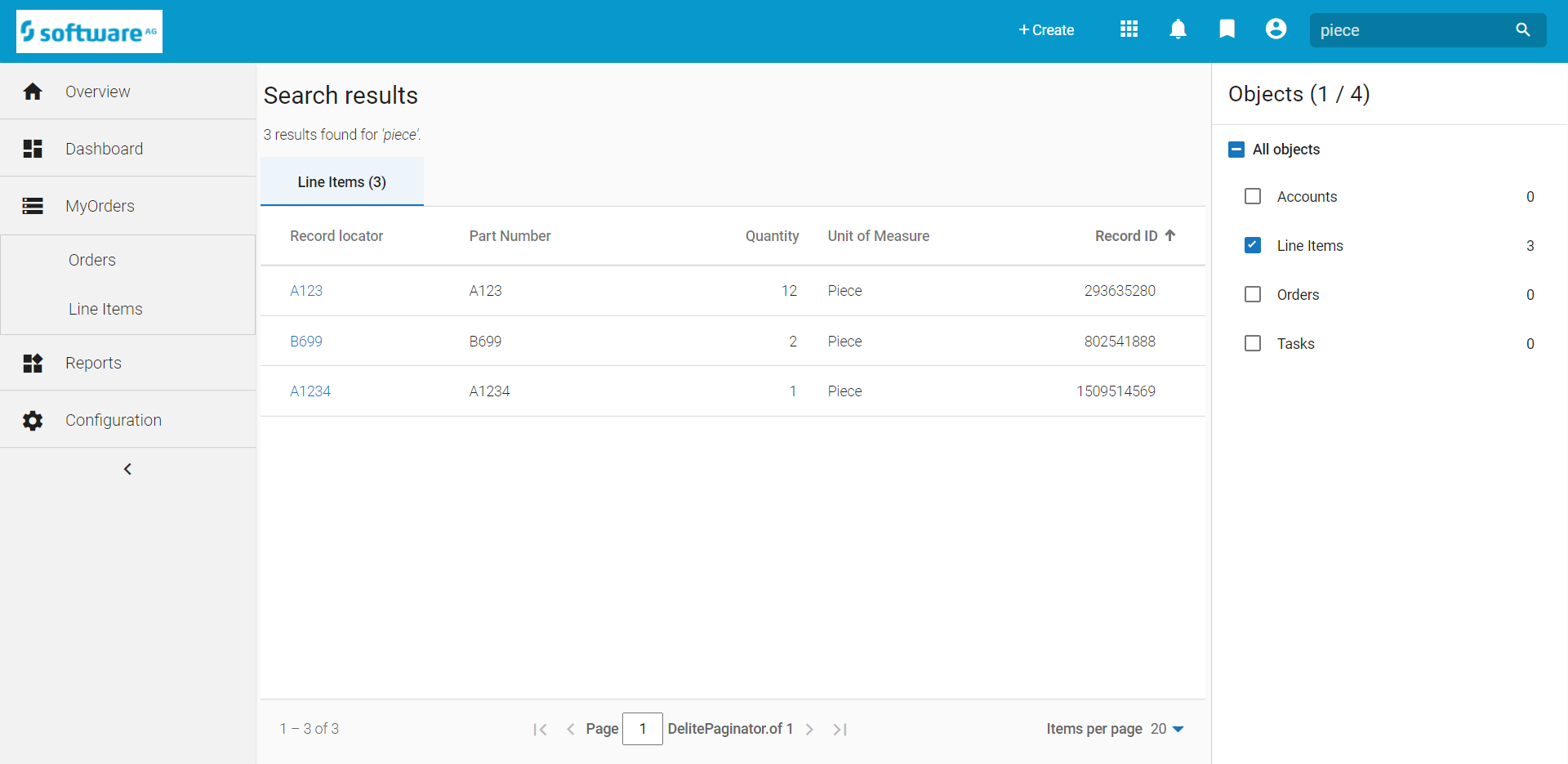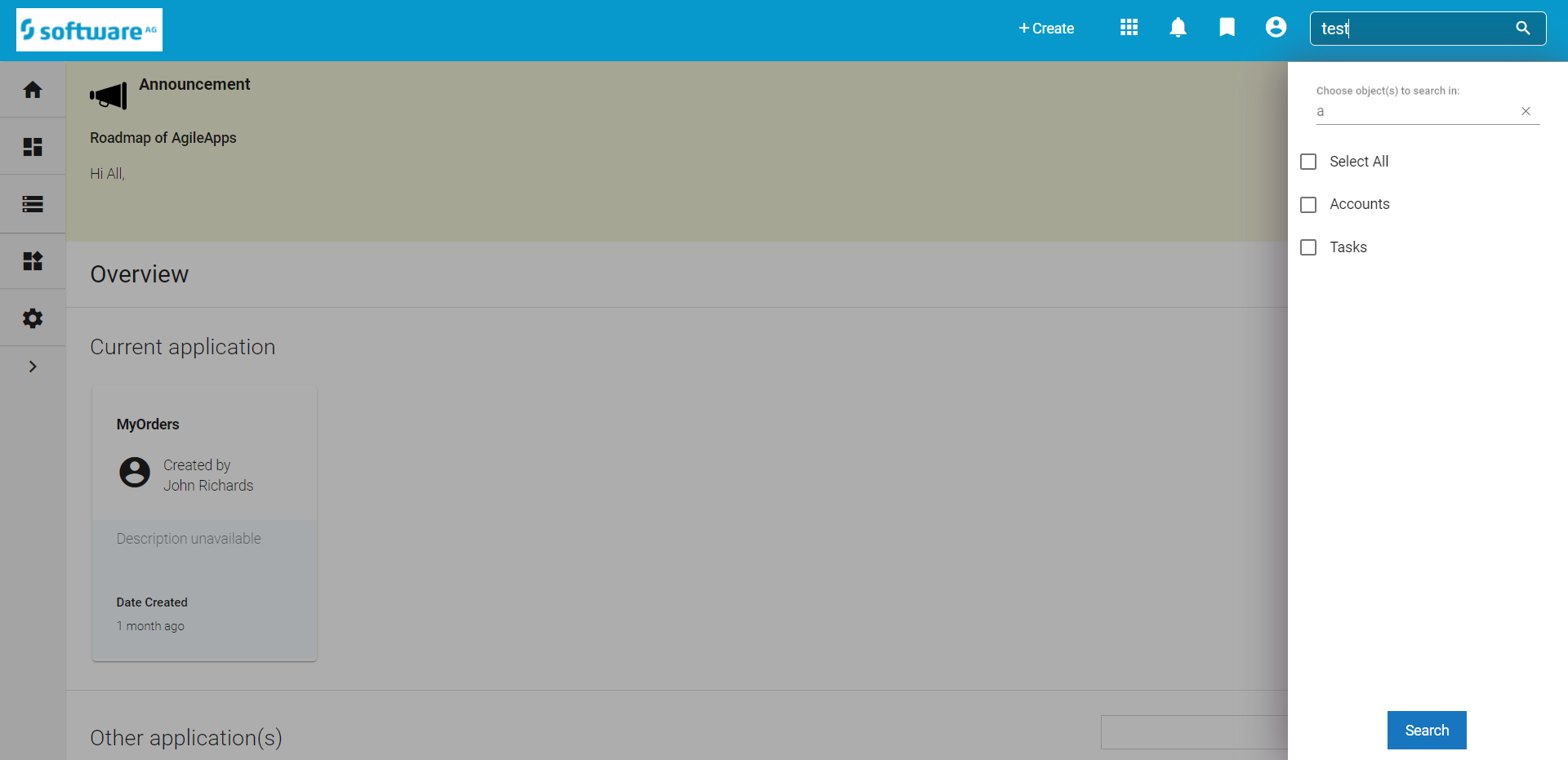Difference between revisions of "Search"
From AgileApps Support Wiki
Wikieditor (talk | contribs) |
Wikieditor (talk | contribs) |
||
| Line 5: | Line 5: | ||
;Considerations: | ;Considerations: | ||
:*To search in specific fields, or to create more complex searches, you'll want to [[HowTo:Filter a View to Restrict the Records it Displays|Filter a View to Restrict the Records it Displays]]. | :*To search in specific fields, or to create more complex searches, you'll want to [[HowTo:Filter a View to Restrict the Records it Displays|Filter a View to Restrict the Records it Displays]]. | ||
:*Improve search speed and performance by configuring ''Search Fields'' to create an index for the object<br>''Learn more:'' [[Record Locator]] | :*Improve search speed and performance by configuring ''Search Fields'' to create an index for the object<br>''Learn more:'' [[Record Locator]] | ||
:*[[Data Access Permissions]] determine which records are visible to a given user | :*[[Data Access Permissions]] determine which records are visible to a given user | ||
:* A specific syntax is required to search using a [[Multi Object Lookup]] field.<br>''Learn more:'' [[Multi Object Lookup#Considerations]] | :* A specific syntax is required to search using a [[Multi Object Lookup]] field.<br>''Learn more:'' [[Multi Object Lookup#Considerations]] | ||
Revision as of 04:53, 20 December 2022
About Search
A search action finds all records in the platform that contain the characters or words you specify. If the specified characters appear in any field in a record, the record is displayed.
- Considerations
-
- To search in specific fields, or to create more complex searches, you'll want to Filter a View to Restrict the Records it Displays.
- Improve search speed and performance by configuring Search Fields to create an index for the object
Learn more: Record Locator - Data Access Permissions determine which records are visible to a given user
- A specific syntax is required to search using a Multi Object Lookup field.
Learn more: Multi Object Lookup#Considerations - When searching for a keyword in Rich Text Area and the keyword is beyond 1024 characters (this includes the associated field configured in the search fields section in object's Record Locator), then the keyword is not considered by the search engine. The system has a limitation in the search fields on the Record Locator to 1024 characters.
Doing a Search
In the Old UI
- Enter a search term (an Account Name, Contact name, etc.) in the Search field:
- Click the down arrow at the end of the field to specify the objects in which you want to search the entered value.
- Click Search or click the Magnifier Glass icon

In the New UI
- Enter a search term (an Account Name, Contact name, etc.) in the Search field:
- You can perform the search in two different ways:
Known Issue: The side panel on the results page is not in sync with the side overlay pane. When you select objects from the side overlay pane, they reflect in the side panel of the results page and vice-versa is not working as expected.