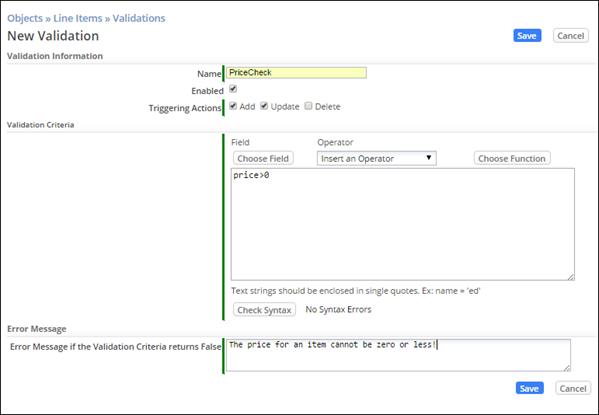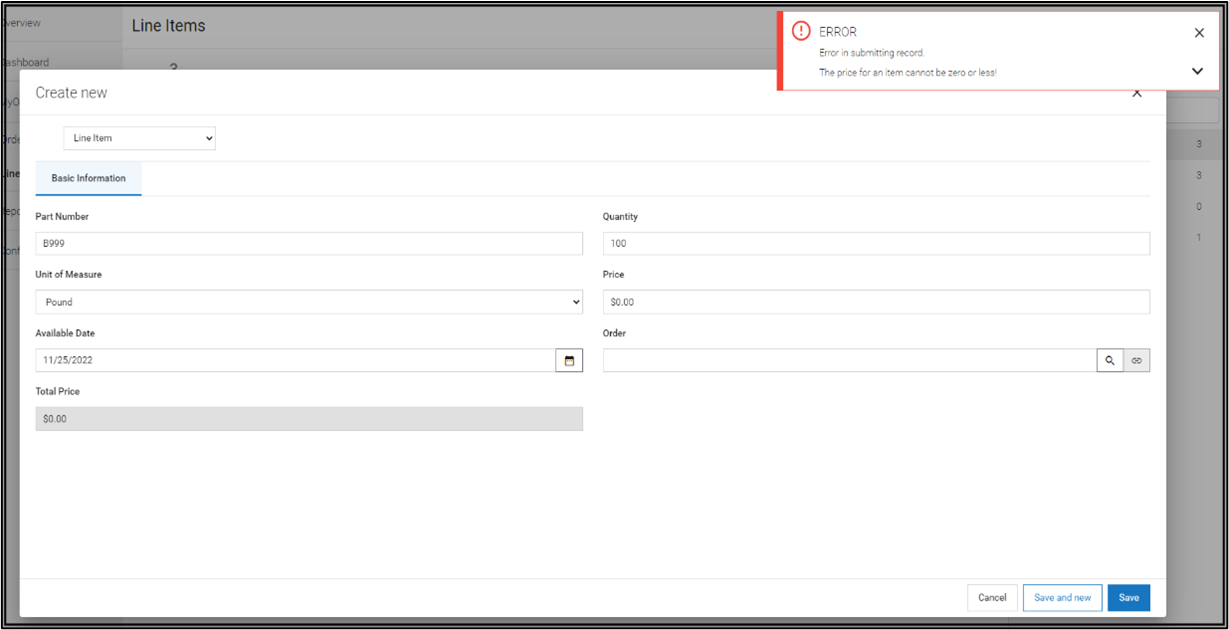Difference between revisions of "Part 2: Validating Data in a Form"
From AgileApps Support Wiki
Wikieditor (talk | contribs) (Created page with "In this part of the exercise, you validate data in the Price field of the Line Items Object. # Go to the '''Configuration''' page, under the '''Customization''' tile, click ''...") |
Wikieditor (talk | contribs) |
||
| Line 2: | Line 2: | ||
# Go to the '''Configuration''' page, under the '''Customization''' tile, click '''Objects'''. Navigate to '''Line Items''' > '''Validations'''. | # Go to the '''Configuration''' page, under the '''Customization''' tile, click '''Objects'''. Navigate to '''Line Items''' > '''Validations'''. | ||
# Click '''New Validation'''. | # Click '''New Validation'''. | ||
# Fill in the Form as shown: | # Fill in the Form as shown:<br><br>[[File:Objects_Line_Items_Validations_PriceCheck.png|800px]]<br><br> | ||
# Click '''Check Syntax''' to ensure there are no errors. | # Click '''Check Syntax''' to ensure there are no errors. | ||
# Click '''Save'''. | # Click '''Save'''. | ||
# To test this validation: | # To test this validation: | ||
## Click the '''LINE ITEMS''' tab, and then create a '''New Line Item''', but do not provide a price. | ## Click the '''LINE ITEMS''' tab, and then create a '''New Line Item''', but do not provide a price. | ||
## When you click '''Save''', you see the error message that you specified: | ## When you click '''Save''', you see the error message that you specified:<br><br>[[File:Create_New_Line_Item_Error.png|800px]]<br><br> | ||
##: You cannot save the Line Item until you provide a value in the Price field that is greater than zero. | ##: You cannot save the Line Item until you provide a value in the Price field that is greater than zero. | ||
Revision as of 13:38, 11 December 2022
In this part of the exercise, you validate data in the Price field of the Line Items Object.