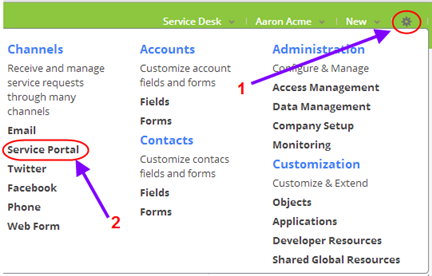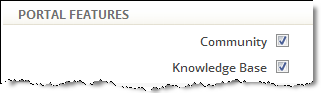Difference between revisions of "Service Portal Config"
From AgileApps Support Wiki
imported>Aeric |
imported>Aeric |
||
| Line 4: | Line 4: | ||
[[File:CustomizePortalOption.png]] | [[File:CustomizePortalOption.png]] | ||
The '''Configure | The '''Configure Service Portal''' page opens. | ||
[[File:ConfigureServicePortal.png | [[File:ConfigureServicePortal.png]] | ||
# Under '''Portal Features''': | # Under '''Portal Features''': | ||
## Click the '''Community''' checkbox to let users interact with each other | ## Click the '''Community''' checkbox to let users interact with each other | ||
Revision as of 18:57, 13 May 2013
To configure the Service Portal, you start by selecting the features you want:
The Configure Service Portal page opens.
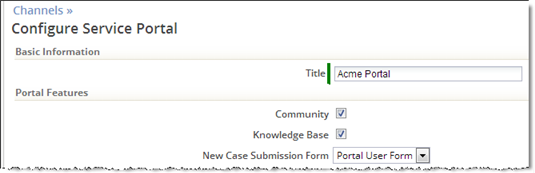
- Under Portal Features:
- Click the Community checkbox to let users interact with each other
- Click the Knowledge Base checkbox to give users access to articles you\’ve published
- Next decide if you\’ll allow users to register themselves:
 Self-registration is generally useful for business-to-consumer (B2C) support, where customers may have purchased your products through a retail channel. When customers visit your Service Portal, they can then login using their Facebook, Twitter, or Google ID--or they can create a new username and password at the portal site.
For B2B support, this option is generally disabled. When it is, customers can register only when you send them an invitation.
Self-registration is generally useful for business-to-consumer (B2C) support, where customers may have purchased your products through a retail channel. When customers visit your Service Portal, they can then login using their Facebook, Twitter, or Google ID--or they can create a new username and password at the portal site.
For B2B support, this option is generally disabled. When it is, customers can register only when you send them an invitation.
- You can also upload a logo image and customize the Service Portal in other ways.
For more information, see: Branding ServiceDesk for your Organization. Note: For a complete list of Service Portal configuration options, see the Service Portal Settings.