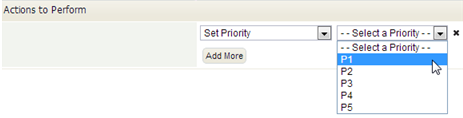Difference between revisions of "Rule Actions"
From AgileApps Support Wiki
imported>Aeric |
imported>Aeric |
||
| Line 2: | Line 2: | ||
# Select the ''action'' to perform when the Rule conditions are satisfied. | # Select the ''action'' to perform when the Rule conditions are satisfied. | ||
#* '''Set Priority -''' This option appears for [[Cases]]. It allows the priority to be changed--for example from "P2" to "P1" | #* '''Set Priority -''' This option appears for [[Cases]]. It allows the priority to be changed--for example from "P2" to "P1" | ||
#* '''Set Status -''' This option appears for [[Cases]]. It allows the | #* '''Set Status -''' This option appears for [[Cases]]. It allows the status to be changed--for example, to ''Closed'' | ||
#* '''Add Record -''' Add a record to a selected object | #* '''Add Record -''' Add a record to a selected object | ||
#* '''Update Record -''' Modify data in the current record | #* '''Update Record -''' Modify data in the current record | ||
Revision as of 21:51, 29 July 2013
- Select the action to perform when the Rule conditions are satisfied.
- Set Priority - This option appears for Cases. It allows the priority to be changed--for example from "P2" to "P1"
- Set Status - This option appears for Cases. It allows the status to be changed--for example, to Closed
- Add Record - Add a record to a selected object
- Update Record - Modify data in the current record
- Important:
- This action does not generate record update events (in order to prevent infinite recursions).
- Add Note - Add a note to the current record.
- Enter text for the note in the text area
- Use the field selector to add values from the current record
- Example: This note is for $user.full_name.
- Assign to User - Determine the new owner of the record
- Assign to Team - Determine the group it goes to, so members of the group can claim it
- Send Email - Send a message, optionally using an Email Template
- Create Task - Create a new task and specify who it is to be assigned to
- Start Process - Automatically initiate a Process
- Change Process Status - Set the status of the process.
- Execute Rule Set - Chain to a different Rule Set, and execute those Rules. Come back to this set when done, and resume processing with the next Rule.
- Invoke Method - Invoke a method in a Java Class
- As with conditions, additional options appear, depending on the action you select.
- Click [Add More] to specify additional actions.