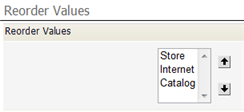Difference between revisions of "Manage and Reorder Enumerated Values"
From AgileApps Support Wiki
imported>Aeric |
imported>Aeric |
||
| Line 1: | Line 1: | ||
====Manage Values==== | ====Manage Values==== | ||
In the last section of the page, ''Enumerated Values'' | |||
#:[[File:Picklist_EnumeratedValues.png]] | #:[[File:Picklist_EnumeratedValues.png]] | ||
#Click '''[Manage Values]''' to specify display text, color, images, and grouping labels. | #Click '''[Manage Values]''' to specify display text, color, images, and grouping labels. | ||
Revision as of 21:37, 23 January 2012
Manage Values
In the last section of the page, Enumerated Values
- Click [Manage Values] to specify display text, color, images, and grouping labels.
- Specify images
To specify images, first upload them to the platform as Documents. This example shows records that were created after selecting such graphic images from a picklist:
- Use Labels for Grouping
File:Picklistgroupbylabel.gif
Fruit and Vegetable are group labels
Use this option to group picklist values by label. The Use Label for Grouping option is useful when a picklist is long, and can be organized into groups.
- Considerations
-
- The Use Label for grouping option is only available for Picklists
- After the Use Label for grouping option is selected, the Sort List Alphabetically option is reset to NO
- If the Use Label for grouping option is selected, the enumerated values are not available for dependent field associations