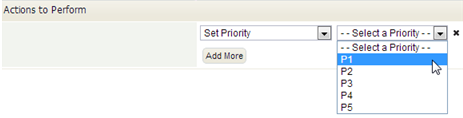Difference between revisions of "Rule Actions"
From AgileApps Support Wiki
imported>Aeric |
imported>Aeric |
||
| Line 1: | Line 1: | ||
<noinclude>__NOINDEX__</noinclude> | <noinclude>__NOINDEX__</noinclude> | ||
:1. Select the ''action'' to perform when the Rule conditions are satisfied. | |||
::* '''Set Priority -''' | |||
::*:* This option appears for [[Cases]]. It allows the priority to be changed--for example from "P2" to "P1" | |||
::*:* '''Trigger Rules -''' This option enables the firing of Case-update rules. | |||
::* '''Set Status -''' | |||
::*:* This option appears for [[Cases]]. It allows the status to be changed--for example, to ''Closed'' | |||
::*:* '''Trigger Rules -''' This option enables the firing of Case-update rules. | |||
::* '''Add Record -''' Add a record to a selected object | |||
::*:* '''Do Not Trigger Rules -''' By default, Rules are enabled when adding a record. This option disables them. | |||
::* '''Update Record -''' Modify data in the current record | |||
::*:* '''Trigger Rules -''' This option enables the firing of record-updated rules. | |||
::* '''Add Note -''' Add a note to the current record. | |||
::*:* Enter text for the note in the text area | |||
::*:* Use the field selector to add values from the current record | |||
::*:* '''Example:''' <tt>This note is for $user.full_name.</tt> | |||
::* '''Assign to User -''' Determine the new owner of the record | |||
::* '''Assign to Team -''' Determine the group it goes to, so members of the group can claim it | |||
::* '''Send Email -''' Send a message, optionally using an [[Email Template]] | |||
::* '''Create Task -''' Create a new task and specify who it is to be assigned to | |||
::* '''Start Process -''' Automatically initiate a [[Process]] | |||
::* '''Change Process Status -''' Set the status of the process. | |||
::* '''Execute Rule Set -''' Chain to a different Rule Set, and execute those Rules. Come back to this set when done, and resume processing with the next Rule. | |||
::* '''Invoke Method -''' Invoke a method in a Java [[Class]] | |||
{{Warn|Be careful when triggering rules in a record-update action. Make sure that there is no possibility of an "infinite regression", where one update triggers a Rule which does an second update, which re-triggers the first Rule, and so on.}} | {{Warn|Be careful when triggering rules in a record-update action. Make sure that there is no possibility of an "infinite regression", where one update triggers a Rule which does an second update, which re-triggers the first Rule, and so on.}} | ||
:2. As with conditions, additional options appear, depending on the action you select. | |||
::: [[File:RuleActionOptions.png]] | |||
:3. Click '''[Add More]''' to specify additional actions. | |||
::: [[File:RuleActionsAddMore.png]] | |||
Revision as of 19:22, 30 July 2013
- 1. Select the action to perform when the Rule conditions are satisfied.
- Set Priority -
- This option appears for Cases. It allows the priority to be changed--for example from "P2" to "P1"
- Trigger Rules - This option enables the firing of Case-update rules.
- Set Status -
- This option appears for Cases. It allows the status to be changed--for example, to Closed
- Trigger Rules - This option enables the firing of Case-update rules.
- Add Record - Add a record to a selected object
- Do Not Trigger Rules - By default, Rules are enabled when adding a record. This option disables them.
- Update Record - Modify data in the current record
- Trigger Rules - This option enables the firing of record-updated rules.
- Set Priority -
- Add Note - Add a note to the current record.
- Enter text for the note in the text area
- Use the field selector to add values from the current record
- Example: This note is for $user.full_name.
- Add Note - Add a note to the current record.
- Assign to User - Determine the new owner of the record
- Assign to Team - Determine the group it goes to, so members of the group can claim it
- Send Email - Send a message, optionally using an Email Template
- Create Task - Create a new task and specify who it is to be assigned to
- Start Process - Automatically initiate a Process
- Change Process Status - Set the status of the process.
- Execute Rule Set - Chain to a different Rule Set, and execute those Rules. Come back to this set when done, and resume processing with the next Rule.
- Invoke Method - Invoke a method in a Java Class