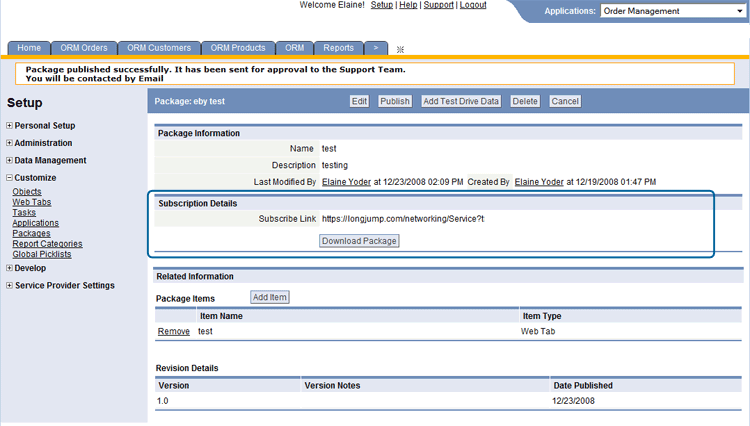Distribute and Install a Package
From AgileApps Support Wiki
Revision as of 23:47, 14 May 2013 by imported>Aeric (Text replace - 'Setup > Administration > Global Resources' to 'Customization > Shared Global Resources')
Packages can be deployed as a compressed .ZIP file, a feature available to Service Providers.
The ZIP file option provides the ability to move packages across different installations of the AgileApps Cloud platform.
- Examples
- Move from the Development instance to the QA instance for testing
- Move packages from the QA instance to the production instance
- Download the package as a zip file and archive it
Create a Package as a .ZIP file
To create a Package as a downloadable .ZIP file:
- Click the [Download Package] button to create a compressed .zip file
- The Package Revision Details section indicates the number of package revisions, and will automatically update when you publish new versions
- Click the [Publish] button to create the package
- Considerations
-
- This file can be distributed by ftp or as digital media, loaded directly to a user's desktop
- When uncompressed, the application is installed to that user's account
- This file may be very large, and unsuitable for emailing
Install a Package from a .zip file
To Install a Package from a .zip file:
- Click
 > Customization > Shared Global Resources > Packages
> Customization > Shared Global Resources > Packages - Click the [Subscribe from File] button
- Select the name of the .zip file
- The package is installed
- During installation, these actions are taken by the AgileApps Cloud platform:
- A list of available package items is displayed
- Validation is performed (check that Objects, Classes, Pages, Functions have unique names)
- If any fields have been added to the packaged object, the customer_id is post-fixed to the internal field name to maintain uniqueness
- Validation will also be done for classes, pages and resources before installing
Alternate Package Distribution Methods
A package can also be distributed in these ways:
- Publish the package and submit it to the Service Provider for distribution in the Catalog.
- Post the URL to the web or put it into an email, so users can subscribe to it directly.