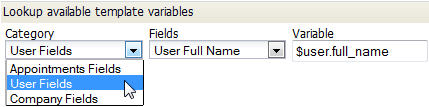Template Variable Tool
From AgileApps Support Wiki
Revision as of 22:45, 19 July 2011 by imported>Aeric
Designer > Objects > {object} > Templates > New Template
This tool is used to look up the names of variables that can be used in templates. The variables are based on fields in objects:
To lookup a template variable:
- Choose a Category
- Category - Contains multiple categories of fields you can choose.
- Choose a field from the Category
- Fields - Contains the fields available in the selected category.
- The variable name is displayed. For example:
- Variable field: $user.full_name
- Copy the variable name from the field and paste it into your template or email.
- Note: The field Name is displayed. It is likely to be somewhat different from the field Label that is displayed in the GUI.
User Date Fields There are two date variables in the User Fields category
- $today (Current Date) always shows the date in a standard format. The value on June 24, 2011 would show as "24 June, 2011".
- $today_dateformatted (Current Date User Date Format) gives the date format, if any, set by the user or, by default, set for the company. For a date format of mm/dd/yyyy, the value on June 24, 2011 would show as "06/24/2011".
Template Variables in Campaigns
When an Accounts-based View/Report is selected as the Campaign Source, then the template variables must be based on the Accounts object ($account.name, $account.number or $account.time_zone, etc.).
If a template variable based on a different object (Prospects, for example), is included, then unexpected results may occur. For example, consider this highly undesirable situation:
- The selected Campaign Source is a View/Report based on Accounts
- A template variable is inserted, however, it is based on the Prospect object: $prospect.city
- As a result, the template variable code $prospect.city would appear in the campaign email message. To avoid this raw code from appearing in a campaign message, follow these guidelines:
- Guidelines for for Template Variables in Campaigns
- It is important that the Template Variables used in a Campaign match the selected Campaign Source. For example:
- If the Lists option is selected as the Campaign Source, then the List member fields are available as Template Variables
- If a Views/Reports option is selected as the Campaign Source, then the {object}-related template variables are available as Template Variables; this includes Template:Leadprospect, Accounts or Contacts objects, only