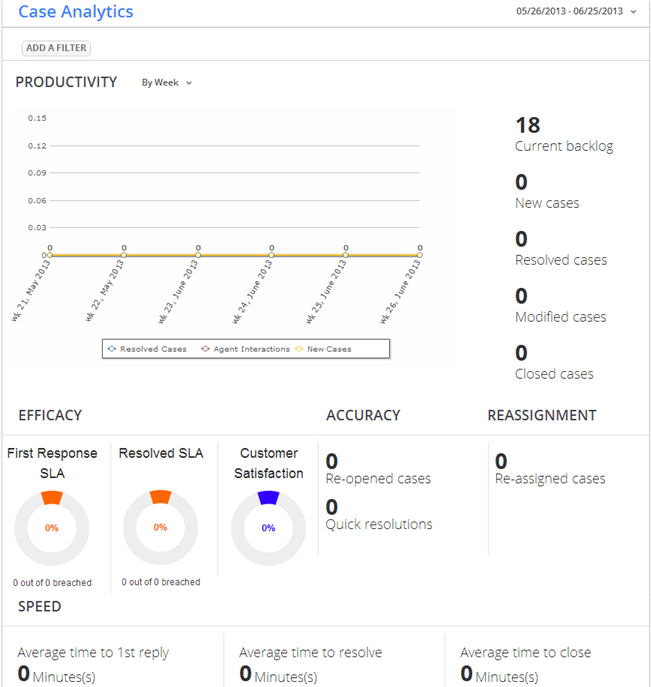Case Analytics
From AgileApps Support Wiki
Revision as of 21:49, 31 January 2014 by imported>Aeric
Case Analytics is a special feature of the ServiceDesk application. It consists of the Case Analytics dashboard, and the Case Analytics object. This article explains what you can do with them, and how they work.
Case Analytics Dashboard
The image below shows the initial dashboard displayed in the ServiceDesk application. In the table, aggregate number of cases is shown for each agent, each day, for each of the priority levels.
To modify the display:
- Click [Add a Filter]
- Choose the agent, priority, and date range to display.
The graph changes to show the selected data.
Case Analytics Data
The Case Analytics dashboard displays statistical summary data. One record is created for each agent, each day, for cases at a given priority level. That strategy keeps data storage to a minimum, and speeds up reporting.
The Case Analytics object can also be used for reporting.
- Fields
- Agent Interactions - a count of messages sent by an agent
- Customer Interactions - a count of messages received from a customer
- When the "agent" is the portal user, agent interactions is always zero, and customer interactions is the total number of messages received from customers.
- Satisfaction Rating -
- The total value of all satisfaction ratings (for a given agent, on a given day, at a given priority) for cases in which a survey-response was received.
- Customer Satisfaction Case Record Count -
- The number of cases that have a customer_satisfaction rating for that day.
- (Divide the Satisfaction Rating by this value to calculate an average for the day.)
- Time to Resolve - The total time for all cases resolved that day, in that category.
- Divide that value by Resolved Cases (a count) to get an average.
- Considerations
-
- Cases of type "Problem" and "Incident" are recorded. Other case types are not recorded.
-
- Customers who create cases directly are known collectively as the "Portal User" agent. That value can be used to filter out customer data from a report.
-
- You can filter data by agent, by date range, and by priority.
-
- Response and resolution times are stored in minutes. (The business calendar is not taken into account.)
- To convert a time to hours:
- Create or customize a Report.
- In the Fields tab, at the bottom of the page. click New Formula.
- Divide the time-field value by 60 to get a value in hours.
For example: time_to_closed / 60
-
- To convert a time to days, divide again by 24.