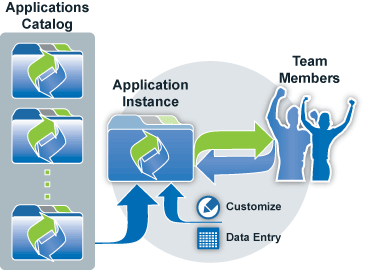Application Concepts
An application is a collection of related Objects that provide a viewable collection of information, enabling users to access the information, and providing for automated processes to make it easier to work with the data.
About Applications
Pre-packaged applications can installed from the Applications page, and they can be customized to fit your needs. Or you can create your own applications.
Anatomy of an Application
Platform applications include a number of elements that are visible in the user interface:
Element Description Objects Objects are the basic building blocks of an application. Objects contain data Fields that store data, and they can be setup to relate to other objects. Data records associated with Objects are the primary information structures in an application. - System Objects are created at installation and have well-defined characteristics and built-in functionality. They can be extended with additional fields.
- Custom Objects are created after installation. They have fully configurable characteristics and functionality.
Web Tabs Web Tabs enable you to extend the platform by adding custom JSP Pages to your application. Web Tabs can contain links to other websites, as well as Pages, Widgets, and Database Views Views A view selects and organizes data for a single object. You can customize and save views by specifying column Order, adding Filters, and adding Computed Fields. Reports Reports organize data for display and analysis, and can deliver data from multiple objects, using Database Views. Reports include the ability to set column Order, add Filters or Computed Fields, Color Codes, data Groups, Computing and Metrics and Charts. Dashboard The first page an application user sees, the Dashboards can be interactively designed with selected Widgets to provide users with custom overviews that are visible to everyone, individually-assigned, assigned to specific roles, or to selected teams.
Tip:
To make those elements work, many pistons are pumping under the hood.
To examine the nuts and bolts, take a look at the Application Architecture.
Creating a Dynamic Case Management Application
A Dynamic Case Management (DCM) application is one that evolves with you as your processes mature, and which allows for ad hoc procedures (Multi Step Tasks) to be created when existing processes don't quite fit.
Features of a DCM App
All DCM apps share an extensive set of features with Database Applications, including these:
- Mobile-enabled, with automatically generated, customizable Forms
- Predefined Tasks Object - assign Tasks to users and record completions in the record history.
- Processes and Rules can be created to automate your procedures.
- Document Templates can be created to generate formatted documents that integrate record data.
- Email Templates can be created, to automatically insert record data when sending correspondence
- Messages sent from a record are automatically recorded in the record history
- A variety of integration strategies you can use to interact with other applications, whether running on the platform or elsewhere.
In addition, a DCM app predefines a Cases object that provides even more features:
- Pre-defined Priority and Status fields that appear at the top of each Case record
- Pre-defined Email Templates that can be customized or used as-is for formatted correspondence that integrates record data.
- Service Level Objectives you can use to set operational targets (time to respond and time to resolve) for different kinds of cases
- Social Channels
- Email Channel - Create cases automatically from incoming messages.
- Record emailed responses in the case history, as well as the outgoing message.
Building a DCM App
Using the AgileApps Cloud platform platform, a fairly sophisticated Dynamic Case Management application can be built in a matter of days (once you know how things work). It can then be evolved over time.
For a primer on the subject, see Building a Dynamic Case Management Application in the AgileApps Cloud (pdf)
Creating a Database Application
Start with a plan:
- Design your data structures.
- What data tables do you need?
- How do they relate to one another?
- Determine the Roles that will be needed govern interactions with the application.
- What data will they need to see?
- What actions will they perform?
Build the initial application:
- Go to
 > Administration > Applications > [Create New Application]
> Administration > Applications > [Create New Application] - Choose Create by Import to start by importing CSV data exported from a spreadsheet.
- Note:
Use this option only for a single object (a single-table spreadsheet).
For multiple object-tables that link to one another:- a. Continue to the next step to set up the objects and the relationships between them.
- b. Then use the Data Import Wizard to upload your spreadsheet data into those objects.
- Learn more: Import Data
- Note:
- Choose Create Using Wizard to create the application objects using the Application Construction Wizard:
- Define the objects, specifying singular and plural labels and creating up to 10 data fields for each. (You can create more later.)
- Specify object relationships, which creates the Lookup fields that connect objects to one another.
- Later, use the Object Construction Wizard to add additional objects and relationships.
- Once the application is created, configure the Application Access settings to give yourself permission to access it.
- Assign yourself the default role.
Customize the application:
- Create the application Roles
- For each object, create the Forms that will be used by each role
- Configure Forms Assignment settings to assign the forms to specific roles
- Configure Tab Preferences to specify the objects that will appear for each role, and the order in which they appear
- Configure View Preferences for each Role:
- Customize Field settings. Add additional fields, as needed.
- Further customize the Forms that will be seen when records are accessed or created
- Explore other ways to customize Objects
- Use the Application Access settings to specify other users who can access the application, and the roles they can play.
Deleting an Application
Sometimes, an application is no longer needed. What that time comes, you can remove it.
To delete an application: