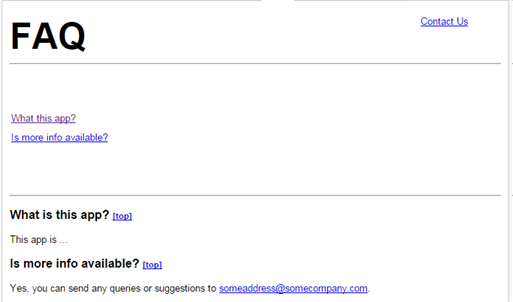Application Help Tab
An application help tab gives application users a tab they can click on to get information instructions, or answers to frequently asked questions.
Creating an Application Help Tab
- Go to
 > Developer Resources > Pages and create a JSP page with your help text.
> Developer Resources > Pages and create a JSP page with your help text.
- Be sure to turn headers off.
- With headers on, jQuery and JavaScript functions become available--but CSS and links in the page are ignored.
- When off, you have a normal HTML page. CSS and links in the page work as expected.
- Be sure to turn headers off.
- Go to
 > Developer Resources > Web Tabs and create a new tab from that page.
> Developer Resources > Web Tabs and create a new tab from that page. - If needed, go to
 > Preferences > Tab Preferences and specify which Roles can see the tab.
> Preferences > Tab Preferences and specify which Roles can see the tab.
- (By default, it is available to all. Use this option to selectively turn it off.)
Linking to Another Help Pages
By default, a link that goes to another page displays inside the help tab--even when that page comes from some other server on the web.
To add a link that goes to another JSP page in the platform, code it like this:
- <a href="networking/pages/YourPage.jsp">...text-to-click...</a>
That link loads the referenced page into the help tab.
Opening a Link in a New Window
To open a target page in a different window, use the standard HTML idiom:
- <a href="...URL..." target="_blank">...text-to-click...</a>
where "_blank" tells the browser to display the referenced page in a new window.
Sample: Self-Contained Help Page
This sample help page is derived from Brainstorm--an application built on the AgileApps Cloud platform that allows customers to file requests for features they would like to see.
Important:
When make sure that HEADER FILES are OFF when creating the file.
With headers on, JSP tags are available, but links don't work. Turning them off creates a vanilla HTML page.
Learn more: Pages#About Header Files
The resulting page looks like this:
Here is the code:
- <syntaxhighlight lang="html4strict" enclose="div">
<html> <head>
<style>
heading
{
font-weight: bold;
font-size: 3em;
}
a.rightAlign
{
font-size: .8em;
position: absolute;
right: 0px;
width: 10%;
}
a.top
{
font-size: .7em;
}
p.links
{
font-size: .8em;
//text-align: center;
line-height: 2;
}
p.question
{
font-weight: bold;
font-size: 1em;
}
p.answer, li
{
font-size: .8em;
}
body
{
font-family: arial;
margin-left: 10px;
margin-right: 10px;
}
</style>
</head>
<body>
<heading>FAQ</heading> <a id = "pagetop" class = "rightAlign" href="#moreinfo">Contact Us</a>
<a href="#whatisapp">What this app?</a>
<a href="#more info">Is more info available</a>
<a id="whatisapp">What is this app? </a> <a class = "top" href="#pagetop">[top]</a>
This app is...
<a id="more info">Is more info available? </a> <a class = "top" href="#pagetop">[top]</a>
Yes, you can send any queries or suggestions to <a href="MAILTO:someaddress@somecompany.com">someaddress@somecompany.com</a>.
</body> </html> </syntaxhighlight>