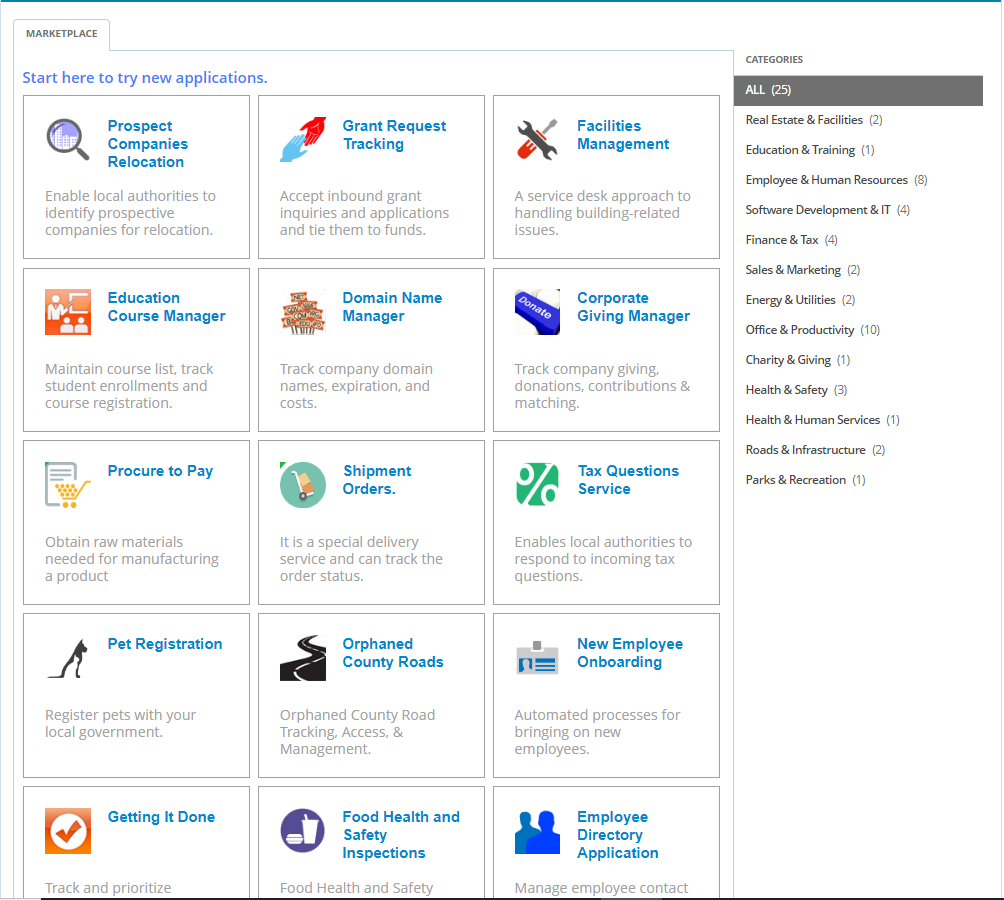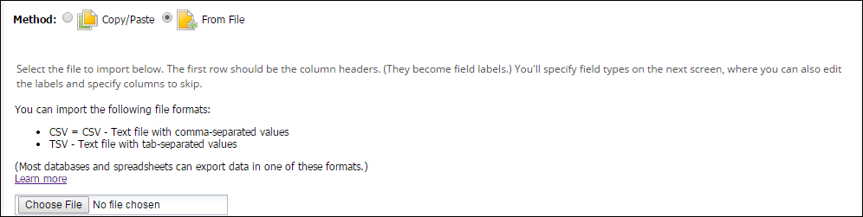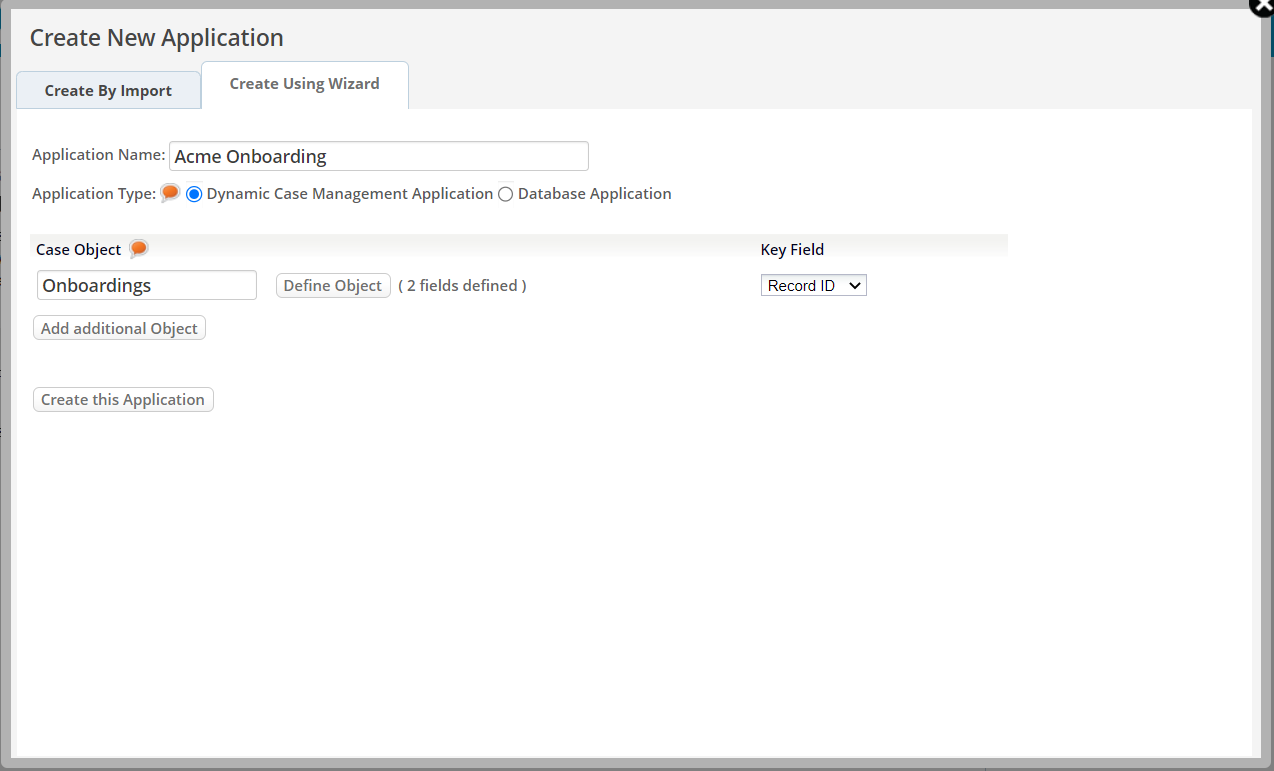Difference between revisions of "Exercise 02: Creating Applications and Defining Objects"
From AgileApps Support Wiki
Wikieditor (talk | contribs) |
Wikieditor (talk | contribs) |
||
| Line 59: | Line 59: | ||
:* Use to create a custom application from scratch | :* Use to create a custom application from scratch | ||
:* You specify Object definitions by filling in the form | :* You specify Object definitions by filling in the form | ||
<br><br>[[File:]]<br> | <br><br>[[File:Create New Application Create_Using_Wizard Acme Onboarding.PNG|900px]]<br> | ||
:* Hint: | :* Hint: | ||
:* Type a Field Label carefully (because it is used to create the field name) | :* Type a Field Label carefully (because it is used to create the field name) | ||
:** The label can change - the internal name never does | :** The label can change - the internal name never does | ||
==Exercise== | ==Exercise== | ||
Revision as of 13:58, 16 December 2022
Introduction
Types of AgileApps Applications
- Dynamic Case Management (DCM) Application
- Automates the handling of Cases, Incidents, or Investigations
- Allows for process variants for dynamic behavior
- Dynamic Case Management (DCM) Application
- Service Desk Application
- An example of a Dynamic Case Management system
- Specialized to provide additional features for customer support
- Service Desk Application
- Database (DB) Application
- A generic Web-based database application
- Like a spreadsheet but with extra capabilities
- Database (DB) Application
Dynamic Case Management (DCM) Application
The front-line of customer, partner, and employee engagement A case is a unit of work A case Object can have a different name (other than “case”) Examples:
- Service Requests
- Customer Service
- Claims Management
- Employee, Supplier, and Partner on-boarding & off-boarding
- Complex, high-value proposals
- Incident Management
- Order Exception Management
- Complaint Management
- Dispute Resolution
- Employee Health and Safety
- Investigations
- Customer Analysis
- Regulation, Audit requests, and tracking
- Compliance Tracking
- Fraud investigations
- Service Requests
Three Ways of Creating an Application
- Start with a sample application and customize it
- Create a new application:
- Import your Object and data from a spreadsheet
- Create a new application:
- Use the Wizard to start “from scratch”
Creating an Application from a Sample Application
- Select from many pre-built applications in the Marketplace
- Software AG owned source of pre-built applications
- Download for use with cloud tenants only
- Number of the available application may vary from time to time
- Select from many pre-built applications in the Marketplace
- Customize as required
Create a New Application by Importing Spreadsheet Data
- Object structure and Data only – no formulas
- Paste spreadsheet data
- OR: Load from File
Creating a New Application Using the Wizard
- Use to create a custom application from scratch
- You specify Object definitions by filling in the form
- Hint:
- Type a Field Label carefully (because it is used to create the field name)
- The label can change - the internal name never does
Exercise
In this exercise, you will generate three webMethods AgileApps Cloud applications in three different ways: