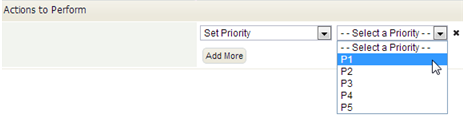Difference between revisions of "Rules"
From AgileApps Support Wiki
imported>Aeric |
imported>Aeric m (moved Working with Rules to Rules) |
(No difference)
| |
Revision as of 02:30, 13 December 2012
Creating or Modifying a Rule
You can add Rules when specifying Event Based Rules, Timer Rules, Scheduled Rules, or when creating a Rule Set.
- Learn more: Rules and Rule Sets
Basic Information
- Name - The name of the Rule, displayed in the ServiceDesk interface.
- Enabled - Whether or not the Rule is enabled. (Disable the rule to deactivate it without deleting it.)
- Description - A descriptive summary
- On Success - Whether toStop processing other rules in the Rule Set, when these Rule conditions are satisfied, or whether to Continue processing other Rules.
Execution Criteria
- Unconditionally (Always)
- Use this option for actions that should action whenever the Rule is invoked.
(This option is not present for Scheduled Rules.)
- When Specified Conditions are True
- Use this option to specify a series conditions that determine whether the Rule's actions are carried out.
- All of the Conditions are met - Every condition in this category must be satisfied
- Any of the Conditions are met - At least one of the conditions in this category must be satisfied.
- For example, here is a sample Rule that checks for a variety of conditions, to show the kinds of possibilities that exist:
- When Specified Expression is True
- More complex conditions can be specified using the Expression Builder. For example, here is an expression that checks for either P1 or P2 priority on a new case:
Actions to Perform
- Select the Action to perform when the Rule conditions are satisfied.
- As with conditions, additional options appear, depending on the action you select.
- Click [Add More] to specify additional actions.
Rule Actions
Each Rule can carry out one or more of these actions:
- Set Priority - Change the priority of a case, for example from "P2" to "P1"
- Set Status - Change the status of a Case--for example, to mark it as closed
- Update Record - Make a change to the Case record
-
- Assign to User - Determine the new owner of the Case record
- Assign to Team - Determine the group it goes to, so members of the group can claim it
-
- Send Email - Send a message, optionally using an Email Template
- Post Message in Relay - Deliver a message to a social-networking Relay feed
-
- Start Activity - Automatically initiate an activity associated with a Case Process
- Change Activity Status - Set the status of the activity.
-
- Execute Rule Set - Chain to a different Rule Set, and execute those Rules. Come back to this when done, and resume processing with the next Rule.
- Invoke Method - Invoke a method in a Java Class