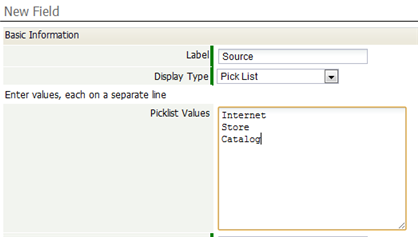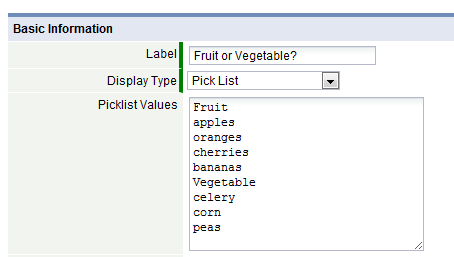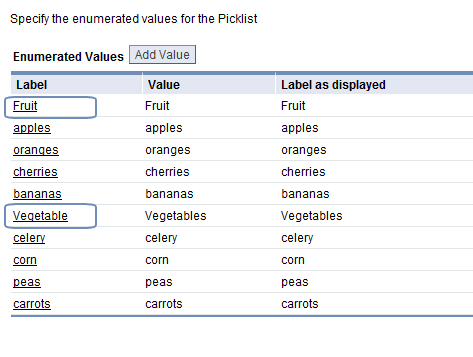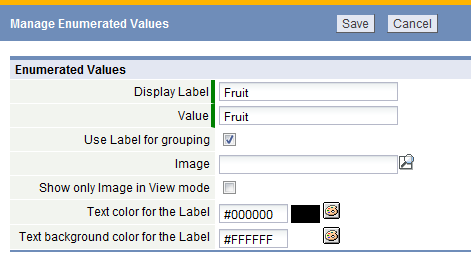Difference between revisions of "Enumerated Fields"
imported>Aeric |
imported>Aeric |
||
| Line 63: | Line 63: | ||
{{Note|Reordering can be done only when the ''Sort List Alphabetically'' option is unchecked.}} | {{Note|Reordering can be done only when the ''Sort List Alphabetically'' option is unchecked.}} | ||
===Specify a Default Value=== | |||
To specify a default value for an enumerated field: | |||
# Click '''[Edit]''' | |||
# Type in a value or select functions to create a formula expression that returns the default value. | |||
;Considerations: | |||
:* | |||
===Setting Colors and Images for Enumeration Values=== | ===Setting Colors and Images for Enumeration Values=== | ||
Revision as of 00:56, 9 November 2011
Enumerated fields provide powerful visual impact in Views, by displaying a graphic image or color-coded label in place of field values. Enumerated fields have an associated numeric value, which can be used to group, sort or filter data in Views and Reports. In Reports, enumerated fields can appear as color-coded labels, only.
These Field Display Types are enumerated:
About Enumerated Fields
Enumerated Fields in Views provide users with visual indicators of a data metrics. In this example, a movie library View is enhanced with the addition of stars to rank the movies by preference. Although the ranking (Picklist Value) is not displayed, it is used to sort the list.
- File:Movie-name.gifSorted by Movie NameFile:Movie-rating.gifSorted by Movie Rating (Stars)
- The ranking (with 1-4 stars) is created by adding a series of images and values to eligible Field Display Types:
Because the Picklist Value is stored in the database, it can be used in these areas of the platform: - Sort order in Views and Reports
- Filters in Views and Reports
- Color coding criteria in Views and Reports
- Grouping criteria in Reports
Learn more: Using Enumerated Picklists with Other Platform Elements
- Enumerated fields include these elements:
- Display Label
- Can be either an alphanumeric string or an image, or both
- Alphanumeric string, with optional color coding for text and background color
- Image, optional, selected from the Documents object
- Not used to group, sort, or filter records
- Item Value
- Stored as part of the record
- Used to group, sort, or filter records
- A number that can be used to define the display order
Working with Enumerated Fields
Create an Enumerated Global Picklist
- Click Designer > Global Resources > Global Picklists
- Click the [New Global Picklist] button and enter the following information:
- Name
- The field label that will be displayed
- Type
- Enumerated - Complete the following information:
- Show First Value as Default - Checkbox
- Sort List Alphabetically - Checkbox
- Click [Save].
Add a Value
In the Enumerated Values section: Add an Enumerated Value
- Click [Save] to save the value, or [Save & New] to save it and add another value.
Reorder Values
To change the order in which picklist values are displayed:
- Click [Reorder Picklist Values] button.
A list of entries appears. - Select an entry and use the Up-Down Arrows to change its position in the list.
- Click [Save]
Specify a Default Value
To specify a default value for an enumerated field:
- Click [Edit]
- Type in a value or select functions to create a formula expression that returns the default value.
- Considerations
-
Setting Colors and Images for Enumeration Values
When you create an enumerated field, you can choose to leave the entries unspecified, or specify a series of text values. Here, for example, text values are specified when creating a new Picklist for possible sources of an Order:
Once created, you can use the [Manage Values] button to work with the entries in the list:
Clicking that button opens a grid section dialog that lets you specify display labels, item values, text colors, images, and more:
Your choices are then reflected in the "Label as displayed" column of the Enumerated Values table:
Alternatively, you could choose graphic images you uploaded to the platform as Documents, like those shown here:
Use Label for Grouping
Use this option to group picklist values by label. The Use Label for Grouping option is useful when a picklist is long, and can be organized into groups.
- Considerations
-
- The Use Label for grouping option is only available for Picklists
- After the Use Label for grouping option is selected, the Sort List Alphabetically option is reset to NO
- If the Use Label for grouping option is selected, the enumerated values are not available for dependent field associations
To Use Label for Grouping:
- Create a Picklist (or Global Picklist with Type = Enumerated)
- Enter the values in the desired order
- Include the labels inline with the values
- In the Enumerated Values section, select the intended label
- Click the Use Label for Grouping checkbox
- Repeat for each intended label
Additional Operations
Create a Dependent Picklist
When the possible choices depend on selections made in other fields, use a Dependent Picklist.
Using Enumerated Fields with Other Platform Elements
Because Picklist Values can contain alphanumeric characters, additional functionality becomes available, as listed here:
- Sort order
- Use the Picklist Value in Views and Reports to define sort order
- Grouping
- Use the Picklist Value to Group records in Views and Reports
- Display in Views
- The Display Labels are shown when displaying a record and in Views. Based on the options selected, the image and the text colors will be shown.
- Color coding in Views
- Criteria can be specified using Display Labels or Picklist Values; The first match is done using the Display Label, followed by the Picklist Value
- Searches/Filters in Views
- Criteria can be specified using Display Labels or Picklist Values; The first match is done using the Display Label, followed by the Picklist Value
- Global Search
- Global search will use only the Picklist Values
- Display in Reports
- The Display Labels are shown (no images or color coding are displayed)
- Reports must not use the Group option
- REST or JAVA API
- The Picklist Values are returned (not the Display Label)
- Dependent Picklists
- Learn more: Dependent Picklist
- Conditional Layouts
- Layout rules will use only the Picklist Values