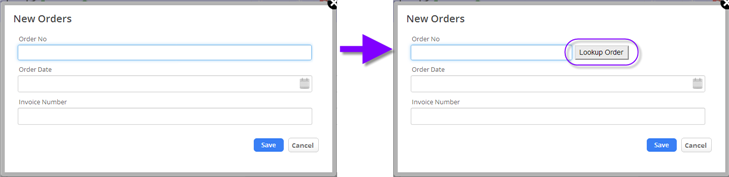Difference between revisions of "Form Scripts"
imported>Aeric |
imported>Aeric |
||
| Line 38: | Line 38: | ||
====Add a Button to an Object Form==== | ====Add a Button to an Object Form==== | ||
This example adds a button to a standard object [[Form]], as shown here: | |||
:[[File:FormLookupButtonAdded.png]] | |||
The standard form is shown on the left. ON LOAD JavaScript added to it injects the button, producing the form on the right. | |||
:<syntaxhighlight lang="javascript" enclose="div"> | :<syntaxhighlight lang="javascript" enclose="div"> | ||
</syntaxhighlight> | </syntaxhighlight> | ||
Revision as of 19:35, 18 March 2014
About Form Scripts
Form Scripting lets you specify JavaScript code to execute when a Form is loaded or saved.
JavaScript code can be invoked at these form-level events:
- On Load
- This event happens when the form loads
- By default, the On Load scripts are triggered on any record action (View, Add, Update)
- Optionally, invoke the script on a specific action (View or Add or Update)
- Learn more: Trigger on a Specific Action
- On Save
- This event happens when a user clicks the [Submit] button on a form
- At this event, optionally perform custom front-end validations before sending the data to the server
- Return false to cancel the save
- Resusable Script Functions
- Available to be called from the On Load or On Save event form scripts
- Also available to be called from the On Change and On Focus event field scripts
- Learn more:
- Compare to Post Selection JavaScript and Field Scripting
- Using AJAX and REST to communicate with the platform
Working with Form Scripts
Editing Form Scripts
Follow these steps to add or change scripting in a form:
- Click [Form Script]
- Click [Edit]
- Enter or change the JavaScript in On Load Script, On Save Script, and/or Reusable Script Functions
- Click [Save]
Writing JavaScript
Using JavaScript, you can
- Reference Fields in the current form.
- Use AJAX and REST to communicate with the platform.
On Load Examples
Add a Button to an Object Form
This example adds a button to a standard object Form, as shown here:
The standard form is shown on the left. ON LOAD JavaScript added to it injects the button, producing the form on the right.
- <syntaxhighlight lang="javascript" enclose="div">
</syntaxhighlight>
For a fully worked-out example that uses this technique to access an external web service, see Invoke Web Services Programmatically. (The first part of that section defines a class to access the service. The last part adds a button to a form to access it.)
Add a Button to a Case Form
Convert a Date
Create readable date string from the current date for display in the order_date field.
var v1 = new Date(); var v2 = new Array('Sun', 'Mon', 'Tues', 'Wed', 'Thu', 'Fri', 'Sat'); var v3 = new Array('Jan', 'Feb', 'Mar', 'Apr', 'May', 'Jun', 'Jul', 'Aug', 'Sep', 'Oct', 'Nov', 'Dec'); date_string = v2[v1.getDay()] + " " + v3[v1.getMonth()] + " " + v1.getDate(); setTextFieldValue(_sdForm, "order_date", date_string);
Trigger on a Specific Action
To invoke a script On Load + Action (View, Update, Add or Clone a record):
Trigger on record View:
var action = _sdForm.a.value; if ( action == "view") { // java script to be triggered on the view of the record only ... }
Trigger on record Update:
var action = _sdForm.a.value; if ( action == "update") { // java script to be triggered on the update of the record only ... }
Trigger on record Add or Clone:
var action = _sdForm.a.value; if ( action == "add") { //java script to be triggered on the add or clone of the record only ... }
On Save Examples
Create a Contact
Make sure there is a contact when creating a record in a "Leads" object.
var form = document.mainForm; if (form.reference_type[form.reference_type.selectedIndex].value == 'Lead') { if (form.contact_id.value == "") { alert("Please enter Contact Name"); return false; // cancel the save operation } }
Set a Date Field
If a user checked the "Done" radio button in a radio button group named technical_spec_completed, set the spec_date field with the current date formatted as month number, day number, and year.
var form = document.mainForm; function formatDate(value) { return value.getMonth()+1 + "/" + value.getDate() + "/" + value.getFullYear(); } for (var i=0; i<form.technical_spec_completed.length; i++) { if(form.technical_spec_completed[i].checked && form.technical_spec_completed[i].value == 'Done' && form.spec_date.value == '') { t = new Date(); form.spec_date.value = formatDate(t); } }
Change a Checkbox Field
Change the value of a checkbox field to true when the request amount is large enough.
- <syntaxhighlight lang="javascript" enclose="div">
if(_sdForm[0].request_amount.value > 10000) {
setCheckboxState(_sdForm, "approval_required", true);
} </syntaxhighlight>
Confirm that a Field is Intentionally Blank
The email address field on a form is not mandatory, but you want to encourage users to enter it. If the user clicks OK in the confirm dialog, it cancels the save so they can then enter the email address. If they click cancel, the save proceeds.
var form = document.mainForm; if(form.email.value=="") if (confirm("While the field is optional, we recommend entering a value")) { //User clicked OK: do not proceed with save return false; else { //User clicked cancel: let save happen return true; } }
Learn More
- Referencing Form Fields in JavaScript
- Field Name and Field Value syntax
- Use AJAX and REST to communicate with the platform in JavaScript code.
- Global JavaScript Variables
- Accessing Additional Lookup Variables in a Form