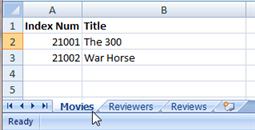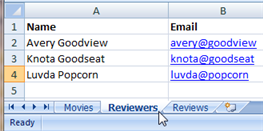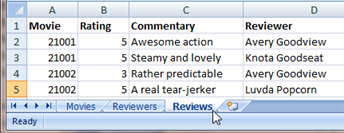Difference between revisions of "HowTo:Import Data from an External System"
imported>Aeric |
imported>Aeric |
||
| Line 29: | Line 29: | ||
===Create a Spreadsheet with Sample Data=== | ===Create a Spreadsheet with Sample Data=== | ||
# Create .. | To started, create a spreadsheet with some real movies and a whimisical list of reviewers. | ||
# Create a table of Movies | |||
#: [[File:HowTo_Import_Movies.png|border]] | |||
#: | |||
# Create a table of Reviewers | |||
#: [[File:HowTo_Import_Reviewers.png|border]] | |||
#: | |||
# Create a table of Reviews | |||
#: [[File:HowTo_Import_Reviews.png|border]] | |||
===Export the Data as CSV Files=== | ===Export the Data as CSV Files=== | ||
Revision as of 18:11, 17 May 2012
|
For: Designers See more: |
If you have data in an external system, you can generally export it as a plain text file, with one record per line, where values in each line are separated by values. That kind of file is known as comma-separated value (Template:CSV) file. Using such files, you can import data into your application objects.
In this guide, you'll create a few items of data in a spreadsheet, and use that. But the data could come from any system that is capable of exporting CSV data.
Preparation
Using process described in the first step of HowTo:Create_a_Simple_Application, use the Application Builder to create an application called Movie Reviews. It should have the following objects and fields:
- Movies
- Title (Text Field)
- Movies
- Reviews
- Rating (Number -- a value in the range 1..5)
- Commentary (Text Area)
- Reviews
- Reviewers
- Name (Text Field)
- Reviewers
And the following relationships:
- One Movie can have many Reviews.
- One Reviewer can have many Reviews.
After the application is created:
- Adjust the singular and plural labels for the objects.
- In the Reviews object, modify the Rating field to restrict its values to the range 1..5.
- Learn more: Use the Application Wizard to Create an Application.
Create a Spreadsheet with Sample Data
To started, create a spreadsheet with some real movies and a whimisical list of reviewers.
Export the Data as CSV Files
Next, you'll export the data into files that contain comma-separated values, or Template:CSV data.
- Export ...
The data should look like this:
- ...
Import the Data
The process here is to start at the top of the lookup chain, so that the Lookups in the incoming record all resolve to an actual record. (It isn't strictly necessary to do things in that order, but it's good form.)
Coming soon...