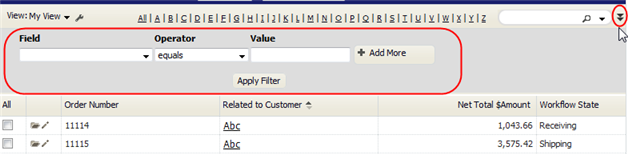Difference between revisions of "About the List View"
From AgileApps Support Wiki
imported>Aeric (Created page with "The ''List'' or grid is the most common kind of multiple-record view, but there are other kinds of views as well. For example: Tree, Thumbnail, and Calendar displays. (''Learn mo…") |
imported>Aeric |
||
| Line 1: | Line 1: | ||
The ''List'' or grid is the most common kind of multiple-record view, but there are other kinds of views as well. For example: Tree, Thumbnail, and Calendar displays. (''Learn more:'' [[Views]].) | The ''List'' or grid is the most common kind of multiple-record view, but there are other kinds of views as well. For example: Tree, Thumbnail, and Calendar displays. (''Learn more:'' [[Views]].) | ||
In a List View, records are displayed in a grid, like a spreadsheet. At the top of the view, under the action buttons, a view control bar gives you many ways to control your view of the data: | In a [[List]] View, records are displayed in a grid, like a spreadsheet. At the top of the view, under the action buttons, a view control bar gives you many ways to control your view of the data: | ||
::[[File:ListView.png]] | ::[[File:ListView.png]] | ||
Revision as of 00:31, 30 August 2011
The List or grid is the most common kind of multiple-record view, but there are other kinds of views as well. For example: Tree, Thumbnail, and Calendar displays. (Learn more: Views.)
In a List View, records are displayed in a grid, like a spreadsheet. At the top of the view, under the action buttons, a view control bar gives you many ways to control your view of the data:
- Choose from standard and custom Views to determine which records are selected and which information is displayed.
- Click the Wrench icon
 for a list of options you can use for Managing the View.
for a list of options you can use for Managing the View.
- Click an entry in the Alphabetic Index to display only records that start with that letter. (The View must currently be sorted on a text field.)
- Type in a value and click the Magnifier icon
 to search for a record with that value. Click the down arrow to get a list of things you've searched on before.
to search for a record with that value. Click the down arrow to get a list of things you've searched on before. - Click the double down arrow icon
 to do advanced filtering:
to do advanced filtering: