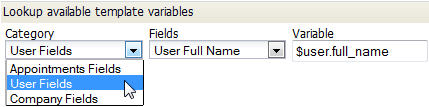Difference between revisions of "Template Variable Tool"
From AgileApps Support Wiki
imported>Aeric |
imported>Aeric |
||
| (2 intermediate revisions by the same user not shown) | |||
| Line 1: | Line 1: | ||
===Template Variable Contexts=== | |||
==Template Variable Contexts== | |||
{{:Template Variable Contexts}} | {{:Template Variable Contexts}} | ||
==Using the Template Variable Tool== | ===Using the Template Variable Tool=== | ||
{{:Using the Template Variable Tool}} | |||
Latest revision as of 18:28, 25 July 2013
Template Variable Contexts
Template variables have slightly different syntax in different contexts. In addition, the available variables can differ between contexts. The template variable tool gives you the possible variables, in the correct syntax for each context:
Context Available Variables - Email Templates and Letterheads
- Web Form notifications and auto-response email messages
- Template Variables in Email Templates
- Template Variables in Service Provider Email Messages
- Global Template Variables (custom variables)
- Record, User, Company, and Date/Time fields
- History fields (last comment and recent notes)
- Global Template Variables
- Record, User, Company, and Date/Time fields
- History fields (last comment and recent notes)
- Record fields
- User Fields, Company Fields
For Service Provider emails:
- From the Service Provider URL: http://{yourDomain}/networking/Service?t=1&targetpage=ViewPort.jsp
- Go to Settings > Service Provider Settings > Manage Email Templates
Using the Template Variable Tool
This tool is used to look up the names of variables that can be used in templates.
The variables are based on fields in objects:
To lookup a template variable:
- Choose a Category
- Category - Contains multiple categories of fields you can choose.
- Choose a field from the Category
- Fields - Contains the fields available in the selected category.
- The variable name is displayed. For example:
- Variable field: $user.full_name
- Copy the variable name from the field and paste it into your template or email.
- Note: The field Name is displayed. It is likely to be somewhat different from the field Label that is displayed in the GUI.
- Date and Time Fields
The Date and Time category contains:
- Current Date:
- Inserts $today, which displays the date in the standard format.
- On June 24, 2011 the date would be displayed as "24 June, 2011".
- Current Date User Date Format:
- Inserts $today_dateformatted, which uses the format set by the user, or by default, the format set for the company.
- For a date format of mm/dd/yyyy, the value on June 24, 2011 would show as "06/24/2011".
- Current Date: