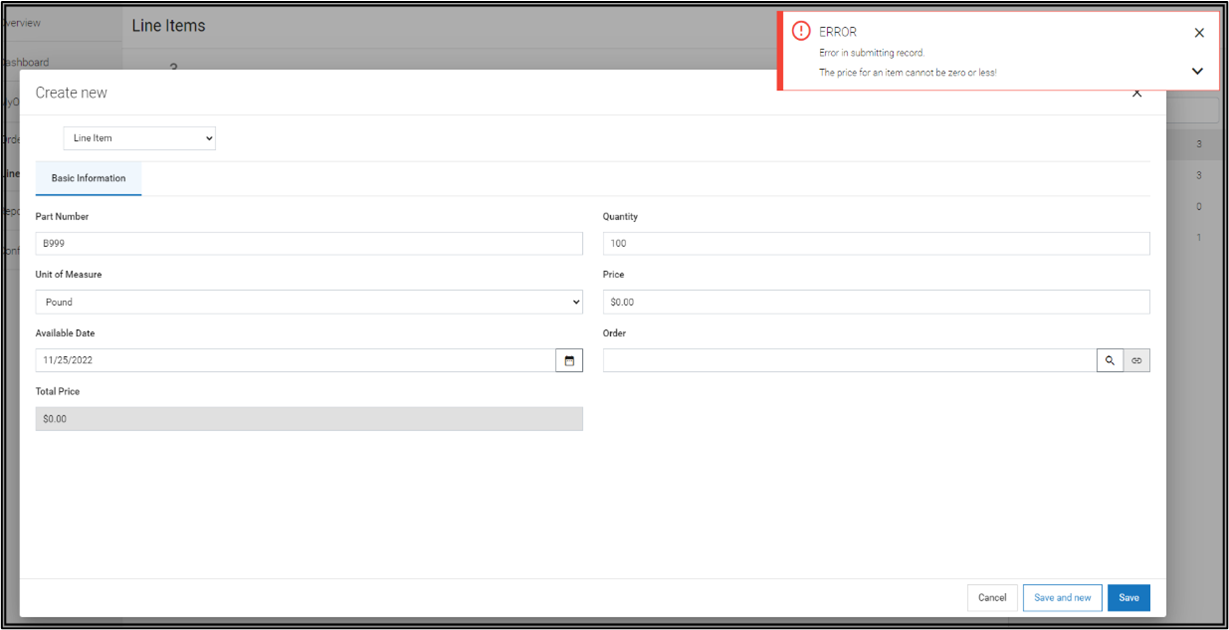Difference between revisions of "Part 2: Validating Data in a Form"
From AgileApps Support Wiki
Wikieditor (talk | contribs) (Created page with "In this part of the exercise, you validate data in the Price field of the Line Items Object. # Go to the '''Configuration''' page, under the '''Customization''' tile, click ''...") |
Wikieditor (talk | contribs) |
||
| (One intermediate revision by the same user not shown) | |||
| Line 2: | Line 2: | ||
# Go to the '''Configuration''' page, under the '''Customization''' tile, click '''Objects'''. Navigate to '''Line Items''' > '''Validations'''. | # Go to the '''Configuration''' page, under the '''Customization''' tile, click '''Objects'''. Navigate to '''Line Items''' > '''Validations'''. | ||
# Click '''New Validation'''. | # Click '''New Validation'''. | ||
# Fill in the Form as shown: | # Fill in the Form as shown:<br><br>[[File:Objects_Line_Items_Validations_PriceCheck.png|800px]]<br><br> | ||
# Click '''Check Syntax''' to ensure there are no errors. | # Click '''Check Syntax''' to ensure there are no errors. | ||
# Click '''Save'''. | # Click '''Save'''. | ||
# To test this validation: | # To test this validation: | ||
## Click the '''LINE ITEMS''' tab, and then create a '''New Line Item''', but do not provide a price. | ## Click the '''LINE ITEMS''' tab, and then create a '''New Line Item''', but do not provide a price. | ||
## When you click '''Save''', you see the error message that you specified: | ## When you click '''Save''', you see the error message that you specified:<br><br>[[File:Create_New_Line_Item_Error.png|800px]]<br><br> | ||
##: You cannot save the Line Item until you provide a value in the Price field that is greater than zero. | ##: You cannot save the Line Item until you provide a value in the Price field that is greater than zero. | ||
------------------------------------------------------------------------------------------------------------------------------------------------------------------------------------------------------------------------------------------------------------------------ | |||
:{| border="0" align="left" cellpadding="5" cellspacing="1" | |||
| | |||
[[Part 1: Customizing the Default Layout Form|Previous]] | |||
|} | |||
:{| border="0" align="right" cellpadding="5" cellspacing="1" | |||
| | |||
[[Part 3: Add a Lookup field|Next]] | |||
|} | |||
Latest revision as of 10:52, 14 December 2022
In this part of the exercise, you validate data in the Price field of the Line Items Object.
- Go to the Configuration page, under the Customization tile, click Objects. Navigate to Line Items > Validations.
- Click New Validation.
- Fill in the Form as shown:
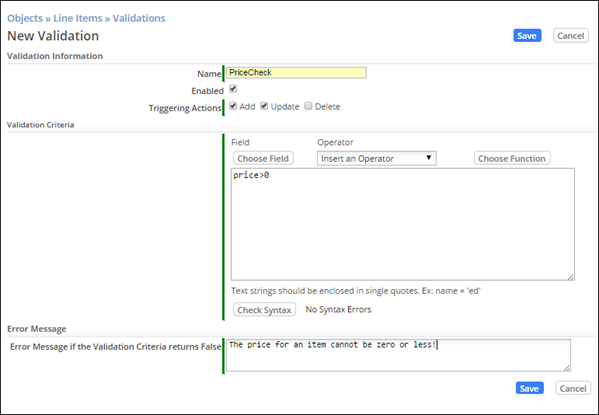
- Click Check Syntax to ensure there are no errors.
- Click Save.
- To test this validation: