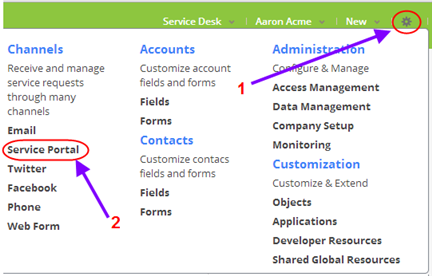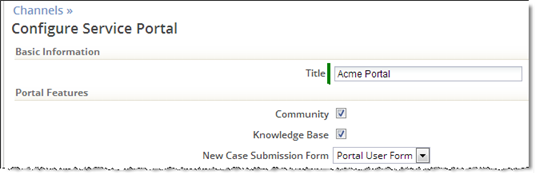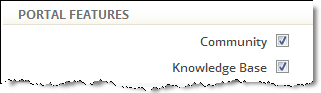Difference between revisions of "Service Portal Config"
From AgileApps Support Wiki
imported>Aeric |
imported>Aeric |
||
| (11 intermediate revisions by the same user not shown) | |||
| Line 6: | Line 6: | ||
# Under '''Portal Features''': | # Under '''Portal Features''': | ||
## Click the '''Community''' checkbox to let users interact with each other | ## Click the '''Community''' checkbox to let users interact with each other | ||
## Click the '''Knowledge Base''' checkbox to give users access to articles you | ## Click the '''Knowledge Base''' checkbox to give users access to articles you've published | ||
#:: In the portal, the '''Cases''' tab lets customers create new cases and monitor cases they have created. | |||
#:: These options create additional tabs that portal users can access. | |||
#:[[File:CustomizePortalFeatures.png]] | #:[[File:CustomizePortalFeatures.png]] | ||
# Next decide if you | # <span id="self_registration">Next decide if you'll allow users to register themselves:</span> | ||
#:[[File:CasePortalRegistrationOption.png]] | #:[[File:CasePortalRegistrationOption.png]] | ||
#:'''Self-registration''' is generally useful for business-to-consumer (B2C) support, where customers may have purchased your products through a retail channel. When customers visit your Service Portal, they can then login using their | #:'''Self-registration''' is generally useful for business-to-consumer (B2C) support, where customers may have purchased your products through a retail channel. When customers visit your Service Portal, they can then login using their Google ID--or they can create a new username and password at the portal site. | ||
For B2B support, this option is generally disabled. When it is, customers can register only when you [[ServicePortal Invitations|send them an invitation]]. | #: For B2B support, this option is generally disabled. When it is, customers can register only when you [[ServicePortal Invitations|send them an invitation]]. | ||
# You can also upload a logo image and customize the Service Portal in other ways. | # You can also upload a logo image and customize the Service Portal in other ways. | ||
#: ''Learn more:'' | #: ''Learn more:'' | ||
#:: [[ | #:: [[Branding Applications for Your Organization]] | ||
#:: [[Service Portal Settings]], for a complete list of settings | #:: [[Service Portal Settings]], for a complete list of settings | ||
<noinclude> | <noinclude> | ||
[[Category: | [[Category:Configuration]] | ||
[[Category:Service Portal]] | |||
</noinclude> | </noinclude> | ||
Latest revision as of 09:52, 4 July 2019
To configure the Service Portal, you start by selecting the features you want:
- Go to
 > Channels > Service Portal
> Channels > Service Portal
- Under Portal Features:
- Click the Community checkbox to let users interact with each other
- Click the Knowledge Base checkbox to give users access to articles you've published
- Next decide if you'll allow users to register themselves:

- Self-registration is generally useful for business-to-consumer (B2C) support, where customers may have purchased your products through a retail channel. When customers visit your Service Portal, they can then login using their Google ID--or they can create a new username and password at the portal site.
- For B2B support, this option is generally disabled. When it is, customers can register only when you send them an invitation.
- You can also upload a logo image and customize the Service Portal in other ways.
- Learn more:
- Branding Applications for Your Organization
- Service Portal Settings, for a complete list of settings
- Learn more: