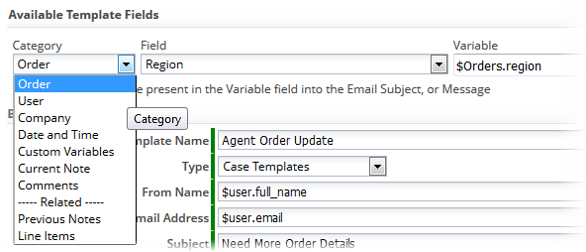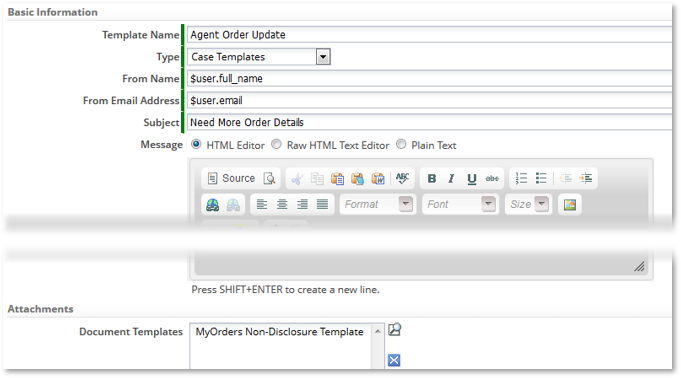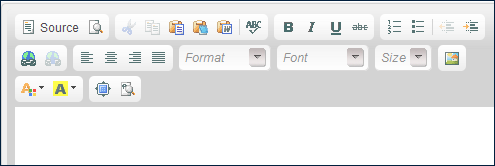Difference between revisions of "Exercise 07: Customizing Email and Document Templates"
From AgileApps Support Wiki
Wikieditor (talk | contribs) (Created page with "==Objective== This exercise has two parts: :* In Part 1, you customize the Email Template you created in Exercise 5. :* In Part 2, you create a Document Template and add it to...") |
Wikieditor (talk | contribs) |
||
| (3 intermediate revisions by the same user not shown) | |||
| Line 1: | Line 1: | ||
== | ==Introduction== | ||
===Email Templates and Template Variables - Overview=== | |||
:* Use Email Templates to email custom messages on a specific Object record | |||
:* You can use Template Variables (availability depends on template type) to be replaced with: | |||
:** Record data | |||
:** Related Record data (if exist) | |||
:** User data | |||
:** Company Information | |||
:** Date/Time | |||
:** Comments and Notes | |||
:** Global custom data (Custom Template Variables) | |||
:* Template Variables can be selected, copied and pasted from the Template Variable Tool at the top of the Email Template editor | |||
[[File:Available_Template_Fields.png|600px]] | |||
===Setting up Email Templates=== | |||
Provide: | |||
:* Template Name | |||
:* Type | |||
:** Determines where this Template can be used and which Template Variables are available | |||
:* From Name | |||
:* From Email Address | |||
:* Subject | |||
:* Message (see later) | |||
:* Attachments (optional) | |||
:** One or more of the Document Templates created for your data (see later) | |||
[[File:Email_Template_Basic_Information.png|800px]] | |||
===Email Templates – Compose the Email Message=== | |||
:* Build an Email message in one of the following ways: | |||
:** HTML WYSIWYG Editor | |||
:** Raw HTML Text Editor | |||
:*** Paste HTML copied from another HTML editor or another source | |||
:** Plain Text | |||
:*** Paste or create a plain text email message | |||
:* Tip: Don’t switch editors for an existing template | |||
:** Formatting typically gets lost | |||
[[File:Compose_Email_Window.png|500px]] | |||
===Template Variable Tool=== | |||
:* Use the Template Variable Tool to graphically get the syntax for a selected variable in a given context | |||
:* Tool available when building: | |||
:** Email Templates | |||
:** Document Templates | |||
:** Formula expression in: | |||
:*** Custom Form Actions | |||
:*** Rules and Rule Sets | |||
:*** Web Tabs | |||
(Syntax differs in different contexts) | |||
[[File:Available_Template_Fields_Short.png|600px]] | |||
===Document Templates=== | |||
:* Use Document Templates to create prefilled forms, invoices, contracts, and other types of documents using data stored in a record of a specific Object | |||
:* Document Templates may also use Template Variables | |||
:* Can use a JSP/HTML Page hosted on AgileApps platform OR Can be created using an external document of type: | |||
:** MS Word | |||
:** MS PowerPoint | |||
:** HTML | |||
:** JSP Page | |||
:** Compound, composed of multiple parts | |||
:* You can: | |||
:** Attach a Document Template to an Email Template | |||
:** Add a document as an attachment to an Object record | |||
===Create a Document Template using an External Document=== | |||
# Create a document of type Word, PowerPoint, or HTML on your local computer that includes all of the hard coded text and images | |||
#:* While creating the document, make note of the object data you want to add | |||
# Create a new Document Template for your Object in AgileApps | |||
#:* Use the Template Variable Tool to get the names of variables you need | |||
#:* Use the Reports Tool to get the identifiers for the charts you require | |||
# Add Template Variables and images depending on the type of external document to the document created above | |||
# Provide Document Template information: | |||
#:* Template Title | |||
#:* The Document Template name | |||
#:* Description | |||
#:* Ready to Use - {Yes | No} | |||
#:* Type: | |||
#:** File - to browse and upload an external HTML, Word, or PowerPoint file | |||
#:** Page - to use a JSP/HTML Page stored in the platform | |||
# Optionally, use the Apache Velocity scripting language to build logic into the template | |||
==Exercise== | |||
This exercise has two parts: | This exercise has two parts: | ||
:* In Part 1, you customize the Email Template you created in Exercise 5. | :* In Part 1, [[Part 1: Customizing an Email Template|you customize the Email Template you created in Exercise 5.]] | ||
:* In Part 2, you create a Document Template and add it to the Email Template defined in Part 1. | :* In Part 2, [[Part 2: Creating a Document Template|you create a Document Template and add it to the Email Template defined in Part 1.]] | ||
------------------------------------------------------------------------------------------------------------------------------------------------------------------------------------------------------------------------------------------------------------------------ | |||
:{| border="0" align="left" cellpadding="5" cellspacing="1" | |||
: | | | ||
[[Part 3: Test the Rules and the Process Model|Previous]] | |||
|} | |||
:{| border="0" align="right" cellpadding="5" cellspacing="1" | |||
| | |||
[[Part 1: Customizing an Email Template|Next]] | |||
|} | |||
Latest revision as of 18:22, 14 December 2022
Introduction
Email Templates and Template Variables - Overview
- Use Email Templates to email custom messages on a specific Object record
- You can use Template Variables (availability depends on template type) to be replaced with:
- Record data
- Related Record data (if exist)
- User data
- Company Information
- Date/Time
- Comments and Notes
- Global custom data (Custom Template Variables)
- Template Variables can be selected, copied and pasted from the Template Variable Tool at the top of the Email Template editor
Setting up Email Templates
Provide:
- Template Name
- Type
- Determines where this Template can be used and which Template Variables are available
- From Name
- From Email Address
- Subject
- Message (see later)
- Attachments (optional)
- One or more of the Document Templates created for your data (see later)
Email Templates – Compose the Email Message
- Build an Email message in one of the following ways:
- HTML WYSIWYG Editor
- Raw HTML Text Editor
- Paste HTML copied from another HTML editor or another source
- Plain Text
- Paste or create a plain text email message
- Tip: Don’t switch editors for an existing template
- Formatting typically gets lost
- Build an Email message in one of the following ways:
Template Variable Tool
- Use the Template Variable Tool to graphically get the syntax for a selected variable in a given context
- Tool available when building:
- Email Templates
- Document Templates
- Formula expression in:
- Custom Form Actions
- Rules and Rule Sets
- Web Tabs
(Syntax differs in different contexts)

Document Templates
- Use Document Templates to create prefilled forms, invoices, contracts, and other types of documents using data stored in a record of a specific Object
- Document Templates may also use Template Variables
- Can use a JSP/HTML Page hosted on AgileApps platform OR Can be created using an external document of type:
- MS Word
- MS PowerPoint
- HTML
- JSP Page
- Compound, composed of multiple parts
- You can:
- Attach a Document Template to an Email Template
- Add a document as an attachment to an Object record
Create a Document Template using an External Document
- Create a document of type Word, PowerPoint, or HTML on your local computer that includes all of the hard coded text and images
- While creating the document, make note of the object data you want to add
- Create a new Document Template for your Object in AgileApps
- Use the Template Variable Tool to get the names of variables you need
- Use the Reports Tool to get the identifiers for the charts you require
- Add Template Variables and images depending on the type of external document to the document created above
- Provide Document Template information:
- Template Title
- The Document Template name
- Description
- Ready to Use - {Yes | No}
- Type:
- File - to browse and upload an external HTML, Word, or PowerPoint file
- Page - to use a JSP/HTML Page stored in the platform
- Optionally, use the Apache Velocity scripting language to build logic into the template
Exercise
This exercise has two parts: