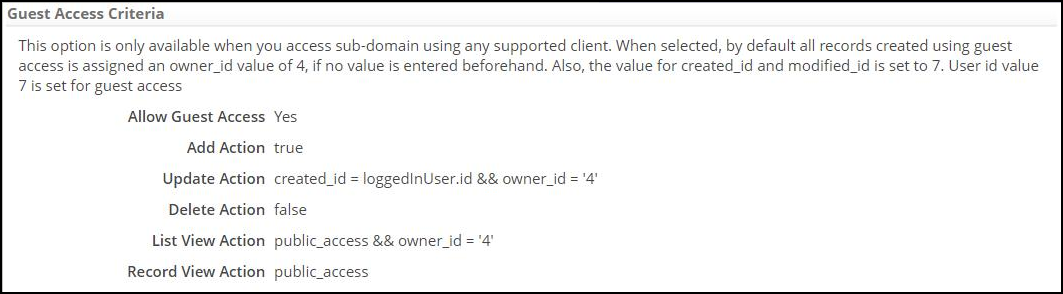Difference between revisions of "Guest Access Criteria"
imported>Aeric |
imported>Aeric |
||
| Line 20: | Line 20: | ||
{{Note|If an object is enabled for guest access, then all the fields for that object are open to guest or public access. The application designer can choose which actions to permit for the guest user.}} | {{Note|If an object is enabled for guest access, then all the fields for that object are open to guest or public access. The application designer can choose which actions to permit for the guest user.}} | ||
:[[File:guest_access_criteria.png| | :[[File:guest_access_criteria.png|700px]] | ||
3. | 3. | ||
Revision as of 11:36, 11 May 2020
Overview
Data stored in AgileApps is secure and only authenticated users can create and view records. Without valid permissions, you cannot get access to this data. This feature allows a guest user to perform CRUD operations on an object without any authentication or login to AgileApps. It works on criteria-based permission models.
A use case scenario for this feature is a flight reservation system. Here, a user can view the available flights for a destination as an anonymous user. However, to book a flight, the user would need to sign up or provide certain credentials.
Who can use this feature?
AgileApps allows for automatic login for the guest user. Guest user is a standard platform user with ‘user id’ as 7. The authorization should be configured by the Tenant Admin in the form of a formula in Object Properties.
Prerequisites
To use this feature, the sub-domain should be enabled. The guest user should access AgileApps using a sub-domain. For more information about enabling a sub-domain, see the Tenant Configuration section in Service Configuration.
Basic Flow
1. To configure this feature at the object level, go to Settings > Account Management > Company Information. Here, under Session Management, set Enable Guest Access to Yes as shown in the following figure:
2. To configure at object level, go to Settings > Customization > Objects > {object} > Object Properties > [Edit] > Guest Access Criteria, select the Allow Guest Access option as shown in the following figure:
3.