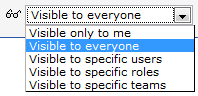Difference between revisions of "Visibility"
From AgileApps Support Wiki
imported>Aeric |
imported>Aeric |
||
| Line 8: | Line 8: | ||
#Select one of the options from the dropdown to specify who has access: | #Select one of the options from the dropdown to specify who has access: | ||
#:[[Image:visibility.gif]] | #:[[Image:visibility.gif]] | ||
#Optionally, click the '''[Add]''' button to add additional control and sharing permissions. | #Optionally, click the '''[Add]''' button to add additional control and sharing permissions. | ||
#Click '''[Save]''' | #Click '''[Save]''' | ||
Revision as of 23:07, 15 October 2012
Working with the Visibility Options
Users that have the Make Views/Reports Visible to Others permission can modify Visibility settings
To specify visibility settings:
- Access the Visibility Options:
- Select one of the options from the dropdown to specify who has access:
- Optionally, click the [Add] button to add additional control and sharing permissions.
- Click [Save]
Additional Options for Folders
- Select an Access Rights option:
- View Only
- Can only view
- Cannot modify properties or permissions
- View and Add
- Can add and view
- Cannot modify this properties or permissions
- Administrator
- Can add and view
- Can modify properties and permissions
- Considerations
- Visibility Controls are specified individually for each folder. They are not inherited from parent folders.