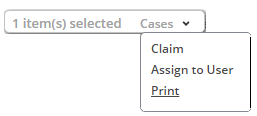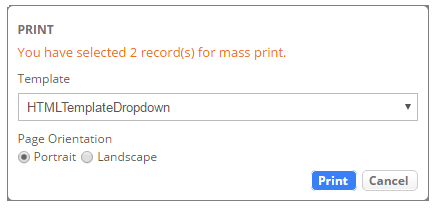Difference between revisions of "Mass View Print"
From AgileApps Support Wiki
imported>Aeric |
imported>Aeric |
||
| Line 13: | Line 13: | ||
:2. Click '''Print'''. '''PRINT''' dialog box pops up. | :2. Click '''Print'''. '''PRINT''' dialog box pops up. | ||
::[[File: Print Dialog Box.png]] | ::[[File: Print Dialog Box.png]] | ||
:#Select a '''Template''' from the '''Template''' drop-down. | |||
{{Note|Template drop-down displays only HTML or Word or PPT type document for '''Mass Print'''.}} | |||
::2. Set '''Page Orientation'''. | |||
::3. Click '''Print'''. | |||
Revision as of 09:41, 4 November 2016
This feature allows you to print multiple record details of the object. Mass View Print feature consists of two functionalities:
- Mass Print on Selected Record – This functionality is available only for CASES object.
- Mass Print on Views – This functionality is available only for CASES, TASKS, ACCOUNTS, CONTACTS and other custom objects.
Mass Print on Selected Record
Mass Print on Selected Record functionality allows you to select multiple records from CASES object and print the selected records. If the selected records are less than or equal to 25, then the AgileApps platform processes the request and generates a document. If the selected records are more than 25, then the AgileApps platform displays a validation message "The maximum number of selected records should not exceed 25" and does not generate the document.
To print records:
- Under CASES tab, select the checkbox to mark records for print. If "Print using Views and Reports" checkbox is selected in the Access Profiles, then the Print option is available in the Cases drop-down of the pop-up that is displayed after selecting the record checkbox. If "Print using Views and Reports" checkbox is not selected in the Access Profiles, then the Print option is not available in the Cases drop-down of the pop-up. The pop-up is displayed after selecting the record checkbox.
- 2. Set Page Orientation.
- 3. Click Print.