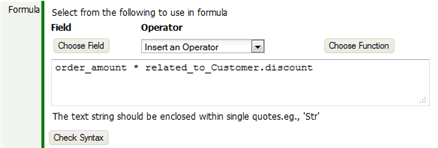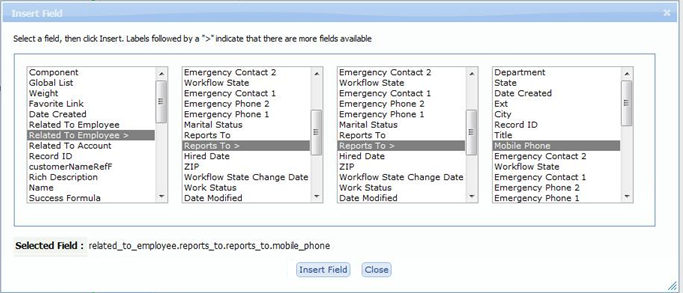Difference between revisions of "Formula Builder"
From AgileApps Support Wiki
imported>Aeric (Created page with "The Formula Builder lets you interactively define a Formula Expression. Here is an example: ::border To build that formula: # The User Field "…") |
imported>Aeric |
||
| (17 intermediate revisions by the same user not shown) | |||
| Line 1: | Line 1: | ||
The Formula Builder lets you interactively define a [[Formula Expression]]. | The Formula Builder lets you interactively define a [[Formula Expressions|Formula Expression]]. | ||
__TOC__ | |||
====Example==== | |||
::[[File:FormulaBuilder.png|border]] | |||
: | To build that formula: | ||
# The "Order Amount" field was chosen, inserting <tt>order_amount</tt> | |||
# The Operator "* Multiply" was chosen, inserting <tt>*</tt> | |||
# The "Related to Customer" field "Discount" was chosen, inserting <tt>related_to_Customer.discount</tt> | |||
# The '''[Check Syntax]''' button was clicked, to ensure validity. | |||
===How the Formula Builder Works=== | |||
# | #Write an [[Expressions|Expression]] into the field. Optionally use the buttons to help specify fields and operators:<br>[[File:FieldChooserButton.png|border]] | ||
# | #'''[Choose Field]''' | ||
# | #* Click this button to bring up a field-chooser dialog | ||
# | #* Select a field.<br>'''Note:''' | ||
# The '''[Check Syntax]''' button | #** Lookup fields that go to {{type|}}s end with an angle bracket (<tt>></tt>) | ||
#** Selecting a lookup field opens the list of fields available in the targeted record | |||
#** Up to 4 lookup records can be traversed, as shown in the example below | |||
#* Click '''[Insert Field]''' to insert the chosen field | |||
#: [[File:FieldChooser.png|border]] | |||
#'''Operator''' | |||
#:Optionally, choose an [[Operators in Formula Expressions|Operator]] to build the expression. (When adding values to compare against, be sure to put String values in single quotes. For example: <tt>State = 'CA'</tt>. Numbers do not need to be in quotes.) | |||
#'''[Choose Function]''' | |||
#: Choose from a list of available [[Formula Functions]] | |||
===Considerations=== | |||
:* To compare to a string, use single quotes: 'ABC Co.' | |||
:* The return value of the expression must match the return value selected for the formula. (The '''[Check Syntax]''' button verifies that it does.) | |||
:* To return a text string, the value returned should be a field of type Text (<tt>related_to_customer.name</tt>), or a literal string enclose in single quotes (<tt>'sample'</tt> | |||
:* To return a Boolean, use an <tt>IF</tt> expression that returns true or false: | |||
::<tt>IF(related_to_Customer.customer_name = 'ABC Co.', true, false)</tt> | |||
:: | |||
Latest revision as of 22:33, 9 May 2014
The Formula Builder lets you interactively define a Formula Expression.
Example
To build that formula:
- The "Order Amount" field was chosen, inserting order_amount
- The Operator "* Multiply" was chosen, inserting *
- The "Related to Customer" field "Discount" was chosen, inserting related_to_Customer.discount
- The [Check Syntax] button was clicked, to ensure validity.
How the Formula Builder Works
- Write an Expression into the field. Optionally use the buttons to help specify fields and operators:
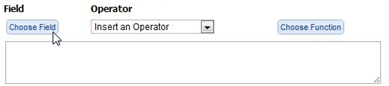
- [Choose Field]
- Click this button to bring up a field-chooser dialog
- Select a field.
Note:- Lookup fields that go to Custom Objects end with an angle bracket (>)
- Selecting a lookup field opens the list of fields available in the targeted record
- Up to 4 lookup records can be traversed, as shown in the example below
- Click [Insert Field] to insert the chosen field
- Operator
- Optionally, choose an Operator to build the expression. (When adding values to compare against, be sure to put String values in single quotes. For example: State = 'CA'. Numbers do not need to be in quotes.)
- [Choose Function]
- Choose from a list of available Formula Functions
Considerations
- To compare to a string, use single quotes: 'ABC Co.'
- The return value of the expression must match the return value selected for the formula. (The [Check Syntax] button verifies that it does.)
- To return a text string, the value returned should be a field of type Text (related_to_customer.name), or a literal string enclose in single quotes ('sample'
- To return a Boolean, use an IF expression that returns true or false:
- IF(related_to_Customer.customer_name = 'ABC Co.', true, false)